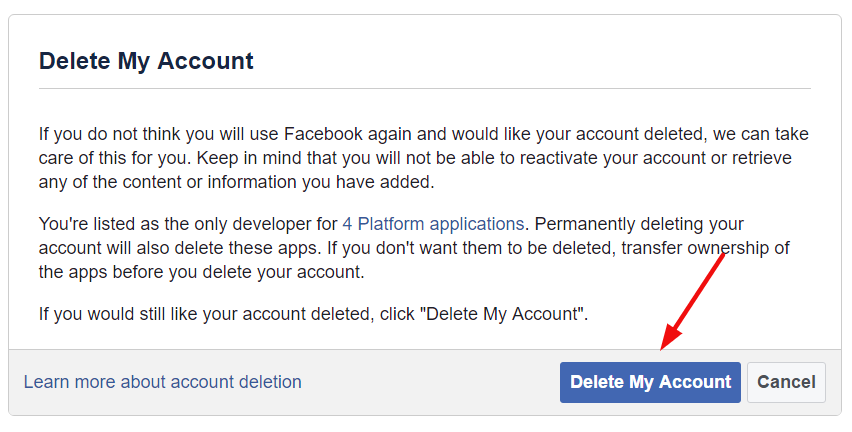How To Delete Facebook Account Permanently in 2023
Facebook is one of the most well-known social networking sites today. It is undeniably one of the most highly used sites. Although it is a great networking site to not only reconnect with your friends but also gain knowledge and news about various topics, Facebook can also be quite time-consuming. Facebook is one of the most luxurious gifts of technology if you know how to use it the right way. It is honestly brilliant how one can make use of Facebook to video call, and text people.
Deleting a Facebook account can be a difficult decision, but it is important to remember that you have the ability to control your online presence. Whether you want to protect your privacy, reduce your screen time, or simply start fresh, there are a few steps you can follow to delete your Facebook account permanently.
- Download a copy of your Facebook data: Before you delete your account, it is a good idea to download a copy of your Facebook data. This includes all of the photos, posts, and other information you have shared on the platform. To do this, go to Settings > Your Facebook Information > Download Your Information. From here, you can select what information you want to include in the download and choose the format.
- Deactivate your account: If you are not sure if you want to delete your account permanently, you can choose to deactivate it instead. This will hide your profile and remove your name and profile picture from most of the things you’ve shared on Facebook. To deactivate your account, go to Settings > Your Facebook Information > Deactivation and Deletion. Select “Deactivate Account” and follow the prompts to confirm.
- Delete your account permanently: If you are sure you want to delete your account permanently, you can do so by going to the Delete Account page. This can be found by typing “delete Facebook account” into the search bar on the homepage or by going to Settings > Your Facebook Information > Deactivation and Deletion > Permanently Delete Account. Click “Delete Account” and follow the prompts to confirm. Keep in mind that once your account is deleted, it cannot be recovered.
- Consider the implications: Before you delete your account, it is important to consider the implications. If you have connected your Facebook account to other apps or websites, you will need to disconnect them before deleting your account. You may also want to consider the social aspect of deleting your account. If you are an active user on Facebook and use it to stay connected with friends and family, deleting your account may cause you to lose those connections.
- Take care of any outstanding business: Before you delete your account, you should also make sure to take care of any outstanding business. This includes closing any open groups or pages that you own, as well as resolving any open transactions on Facebook Marketplace.
- Say goodbye to your friends and family: If you are deleting your account permanently, you may want to consider saying goodbye to your friends and family. You can do this by posting a farewell message on your timeline or by reaching out to them individually.
- Change your mind: If you change your mind after deleting your account, you will have a 30-day grace period during which you can recover your account. To do this, simply log in to your account using your email and password within the grace period.
Deleting a Facebook account can be a difficult decision, but it is important to remember that you have the power to control your online presence. Whether you want to protect your privacy, reduce your screen time, or simply start fresh, following these steps can help you delete your Facebook account permanently.
If you’re anything like most people, I’m pretty sure that you spend a lot of time texting or browsing through your Facebook feed due to which you not only end up procrastinating your work but also end up wasting quite a lot of time. Moreover, Social media can also get quite overwhelming sometimes. In the platform where somebody posts pictures for the sake of others validation makes you want to do the same.
With that said, you must be wondering how you can deactivate your account. Well, if you’re looking to get away from social media for some time to become productive and finish all the goals that you’ve wanted to, there are ways that you can use to delete Facebook permanently or deactivate it temporarily.
Recently many Facebook users started deleting their Facebook account due to Facebook addiction. Here in this post, I have given steps on How to deactivate and delete your Facebook account immediately without waiting for 14 days, You can also follow my previous post to delete Facebook messages or delete Facebook Photos.
FB Delete vs Deactivate:
You may have this question when I say you can deactivate or Delete your account, so here are some difference between Deleting and Deactivating your Fb account.
- Deactivating your account won’t delete all your Facebook data, instead, it hides your timeline from your friends, But when you choose Delete Facebook account, your whole FB data will get deleted.
- In a Deactivated account your friends can invite you to an event.
- A Deactivated account can be Reactivated by you at any time, where you can’t reactivate when you delete your account.
It is best to deactivate Facebook if you’re not able to keep track of your time or end up wasting hours together, texting somebody or just stalking people. You can take a temporary break, get your mind straight and then come back. If you aren’t willing to use Facebook at all in the future, then you can deactivate the account permanently.
Also read: How to Hack Your Friends Facebook Account
How to Delete your Facebook Account:
Permanently deleting your account can be quite a task. It can also affect the other profiles that are linked to your Facebook account. Facebook is one of the most highly evolved sites, and since it is used by many, it can be one of the components that can cost you your friendships.
Not only this, but you will be missing out on a lot of news and entertaining memes. Social media is an excellent platform for gaining knowledge on current affairs and even the entertainment industry. Most people have awareness about what’s going on in the world due to social media. However, deleting your account is entirely on you. If you’re willing to go off social media permanently, here is how you can do it
So follow the below steps when you are asking “How do I delete my facebook account” in your mind, these steps will clearly guide you step by step to delete a Facebook account.
Bonus: How to Delete a POF account
1. Step 1:
Tap on the account menu from the menu bar, which is located at the top right corner of all the Facebook timelines and other pages.
2. Step 2:
After Selecting the account option, there is an option which lets you download all of the data that Facebook has stored. This option is there in the general settings.
3. STEP 3:
Now go to the ‘deactivation and deletion’ option that you will find in the menu bar under “Your Facebook Information”. After going to the page, you’ll find an option that says ‘delete account’. Click on it; follow the steps thoroughly.
4. STEP 4:
You will have to reenter your password now. After entering it, you will be asked a few questions. Finish answering them, and your account will be deleted permanently.
Or follow these steps
- Take Backup of your Facebook data (In case if you have any idea on your mind of coming back to Facebook, anyway this will be a safety precaution, no need to regret after deleting your Facebook account when you have a backup)
- Follow this link “Delete my Account“ (link to Official Facebook site to delete Facebook account)
- Click Delete My Account. (Clicking this will permanently delete your Facebook account.)
After clicking Delete My Account, A pop-up appears saying “Your account has been deactivated from the site and will be permanently deleted within 14 days. If you login to our account within the next 14 days.” Don’t Login for 14 days after clicking Delete my account.
Once your Facebook account is deleted, you can’t retrieve your data (unless you have a backup before deleting your FB account), but still, your friends could see your older messages that you have sent.
Bonus: How to Delete a POF account
How to Deactivate Facebook account:
Deactivating Facebook has its own set of benefits and setbacks. Most of us end up signing up into a lot of websites through Facebook because we’re lazy to type our email and other details. So what happens to these accounts/websites when you deactivate? Here is a brief list of things that tell us about deactivating Facebook.
- You will be able to reactivate your Facebook account at any time.
- Your profile won’t be seen on the timelines of other profiles due to which no one will be able to find you.
- Your direct messages will still be available to the user after you finish deactivation.
- Facebook will save your entire profile’s data due to which all your information will be available just as it was on your timeline after you decide to deactivate your account.
After deactivation, if you immediately decide to reactive, you won’t be able to deactivate your Facebook account for another week due to the rules and regulations of Facebook. Hence, it is best to deactivate your account and not delete it permanently because this way, you can still have access to the reports and subscriptions linked to your Facebook account.
Deactivating your Facebook account is quite easy. With just a few steps, you’ll be able to deactivate your account instantly. If you want to deactivate your Facebook account, here is how you can do it.
- Click the down arrow at Top Right in Facebook page.
- From the Drop down, Click Settings.
- Click Security in the left column, below General.
- Click Deactivate your account, the bottom-most option.
1. STEP 1: Tap on the menu bar and go to click on the account icon.
Your Facebook timeline or any other Facebook feed, has a menu bar in the right corner at the top. Click on this bar after which a bar you will be able to see plentiful icons.
2. STEP 2: Go to the settings option.
After the above step, all you have to do is go to the settings from this menu bar. When you click the account icon, you will see multiple options from which you are required to select the settings option.
3. STEP 3: Click on ‘Your Facebook Information’.
Now, once you go to settings, you need to click on the option, namely ‘Your Facebook Information’. This option will mainly be in the left corner.
4. STEP 4: Tap on the manage account option.
Once you click on the “Your Facebook Information” icon, select ‘delete or Deactivate my account’, and a link will be open.
5. STEP 5: Deactivate your account.
You will now be able to see the option that lets you deactivate your account. You will have to reenter your password, and other details asked to deactivate your account. You can choose only to deactivate your account and not messenger if you want to text your loved ones.
If you got any issue in closing your Facebook account permanently, kindly let us know in comments.
Also Read: How to Delete Instagram Account.
How to Delete Facebook account using Android and iPhone App:
You can also close your FB account using your Android mobile or iPhone Facebook App, follow the below steps-
- Open Facebook for Android App
- Go to settings by clicking the three lines at the top right.
- Tap Account Ownership and control.
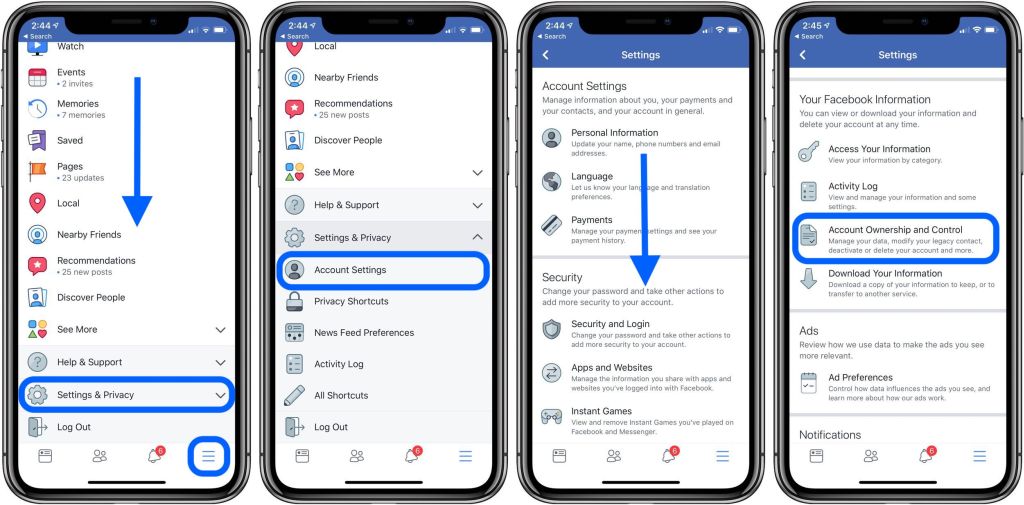
- Click Deactivation and Deletion.
- Tap Delete account
- Tap Continue to Account Deletion
- Tap Delete Account
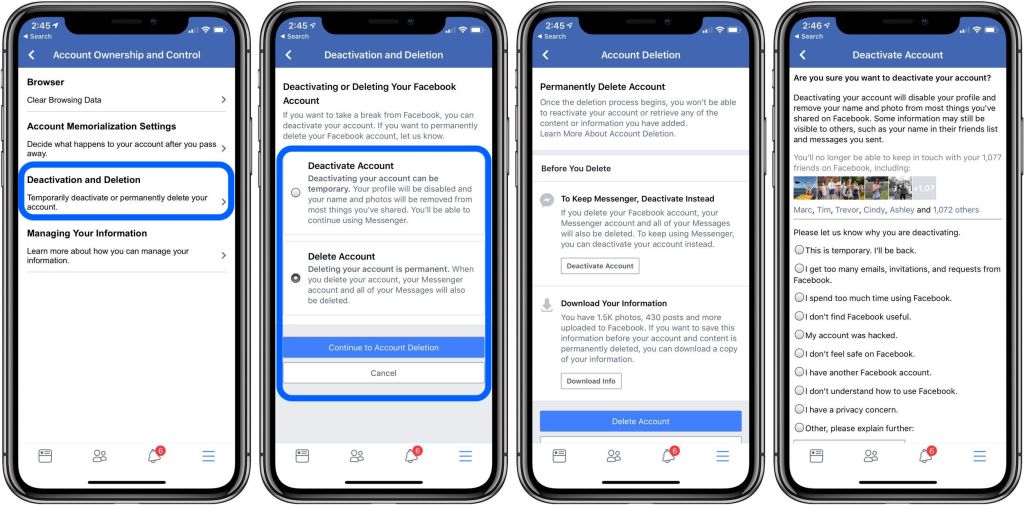
Image source: 9to5mac.com
If you don’t have a phone and you want to delete your FB account from your phone using Browser, just follow the first method using your mobile phone browser.
Also Read: How to Delete Snapchat Account
Note– You can’t reactivate your account after the permanent deletion of it. This is why you should make a deliberate decision and delete the account only if you’re sure about it. Moreover, You won’t have access to the other website accounts that are linked to your Facebook.
Some Frequently Asked Questions:
Deactivation is a temporary deletion to your Facebook account, your account will be invisible until you log back in. but when you delete your Facebook account your account will be invisible for just 14 days and all your data will be erased.
You can’t do the immediate deletion, but when you click delete account, your account will go invisible for 14 days (actually like deleting the account), don’t log in for 14 days and your account will be deleted.
If it is before 14 days after deleting your account, then your account will be recovered just by login back. If you crossed 14 days after clicking delete the account, sorry your account is deleted and can’t be recovered back.