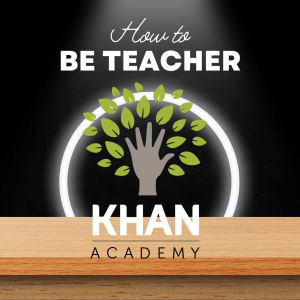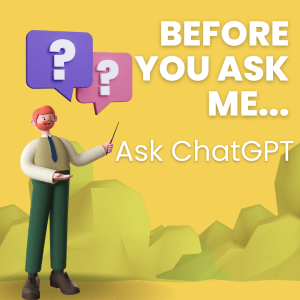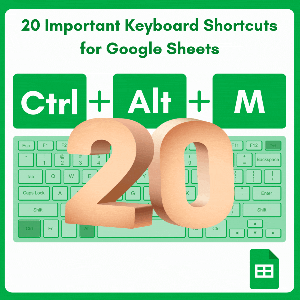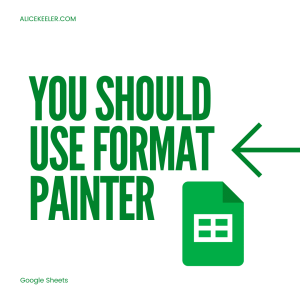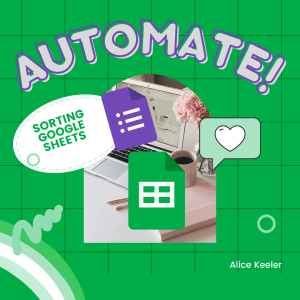What! That is cool… Format Painter in Google Sheets
If you use Google Sheets this is a super easy tip that is a much have. Format Painter in Google Sheets is a useful tool that allows you to quickly apply formatting, such as font, color, and cell borders, to other cells or ranges of cells. This can be especially helpful when you have a large spreadsheet with a lot of formatting that you want to copy and apply consistently throughout the document.
For example, say you have a spreadsheet with a list of student names, and you want to highlight the names of students who have passed a test in green and the names of students who have failed the test in red. You could manually apply the formatting to each cell, but this would be time-consuming and prone to errors. Instead, you could use Format Painter to quickly apply the correct formatting to each cell based on the student’s test results.
Paste the Formatting
You use Comic Sans. You set the background color to be hot pink. The font size is HUGE.
Now you want to consistently have this throughout your spreadsheet. This is what Format Painter is for!!
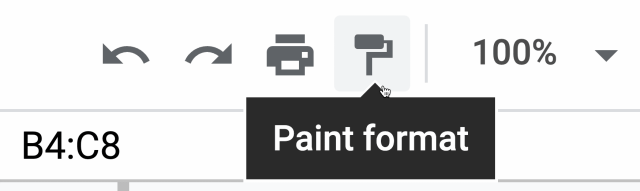
Select a Cell or Range of Cells
Your first move is to highlight the cell that has the formatting you wish to copy. Note, the text in the cell will NOT be copied. You only need to select one cell with the formatting even if multiple cells are formatted.
Tip for highlighting cells: Hold down the SHIFT key and use the arrow keys.
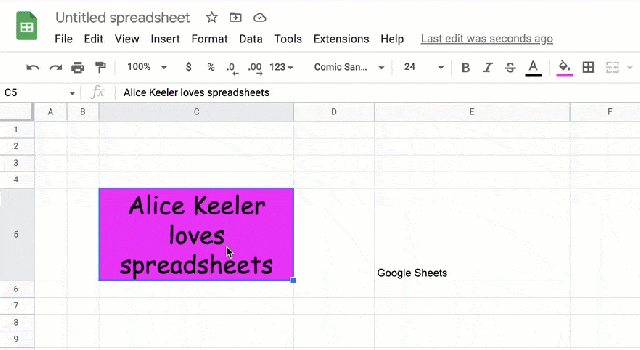
-
25 Ways for Teachers to Get Excited About Using Data
I love data! I know not everyone is as excited about data as I am but when data is done well it is truly transformational. 25 Ways for Teachers to Get Excited About Using Data
-
Khan Academy: How to Change Your Role From Learner to Teacher
Are you struggling with How to Change Your Role From Learner to Teacher in Khan Academy? I had my account set up as a student but needed to assign to my students.
-
Before You Ask Me… Ask ChatGPT
New technologies are disruptive. Artificial Intelligence (AI) allows students to ask ChatGPT and get all kinds of answers. Is this good or evil? How can we harness ask ChatGPT to improve student learning?
-
20 Most Important Keyboard Shortcuts for Google Sheets
Drop the mouse! Rock the Google Sheets spreadsheet with these 20 important keyboard shortcuts for Google Sheets.
-
What! That is cool… Format Painter in Google Sheets
This is going to be amazing… and easy Use format painter in Google Sheets. It is truly fun to magically apply formatting in multiple places across your spreadsheet.
-
Sheets: Automating Sorting from Google Forms
If you use a Google Form and want to automate sorting in Google Sheets so that each time you open the spreadsheet you do not have redo the sorting here is a tutorial by Alice Keeler queen of spreadsheets.
How Do You Use Format Painter in Google Sheets
In Google Sheets, the Format Painter is a tool that allows you to quickly copy the formatting of a cell or range of cells and apply it to another cell or range of cells. Here’s how to use it:
- Select the cell or range of cells whose formatting you want to copy.
- Click the “Paint format” icon in the toolbar. It looks like a paintbrush.
- Select the cell or range of cells where you want to apply the formatting. The formatting will be applied to the selected cells.
You can also double-click the “Paint format” icon to enable “Format Painter mode,” which allows you to apply the formatting to multiple cells without having to reselect the “Paint format” icon each time. To exit Format Painter mode, simply press the Esc key.
Alice Keeler Queen of Spreadsheets Uses Format Painter in Google Sheets
As the “Queen of Spreadsheets,” I might use Format Painter in Google Sheets in a variety of ways to save time and improve the accuracy and consistency of their spreadsheet documents. Here are a few examples of how I might use the tool:
- Applying a consistent look and feel to a large spreadsheet with many different types of data. For example, I might use Format Painter to apply a particular font, cell border, and cell color to all the cells in the document, or to specific types of cells (e.g., cells containing dates, cells containing sums, etc.).
- Copying formatting from one part of the spreadsheet to another. For example, I might use Format Painter to copy the formatting of a cell or range of cells containing data they want to highlight and apply it to other cells or ranges of cells containing similar data.
- Applying formatting to a large number of cells quickly and accurately. For example, I might use Format Painter to apply formatting to a large number of cells at once, rather than formatting each cell individually, which can be time-consuming and prone to errors.
Overall, the Queen of Spreadsheets uses Format Painter in Google Sheets as a fast and efficient way to apply formatting consistently and accurately throughout their spreadsheet documents.