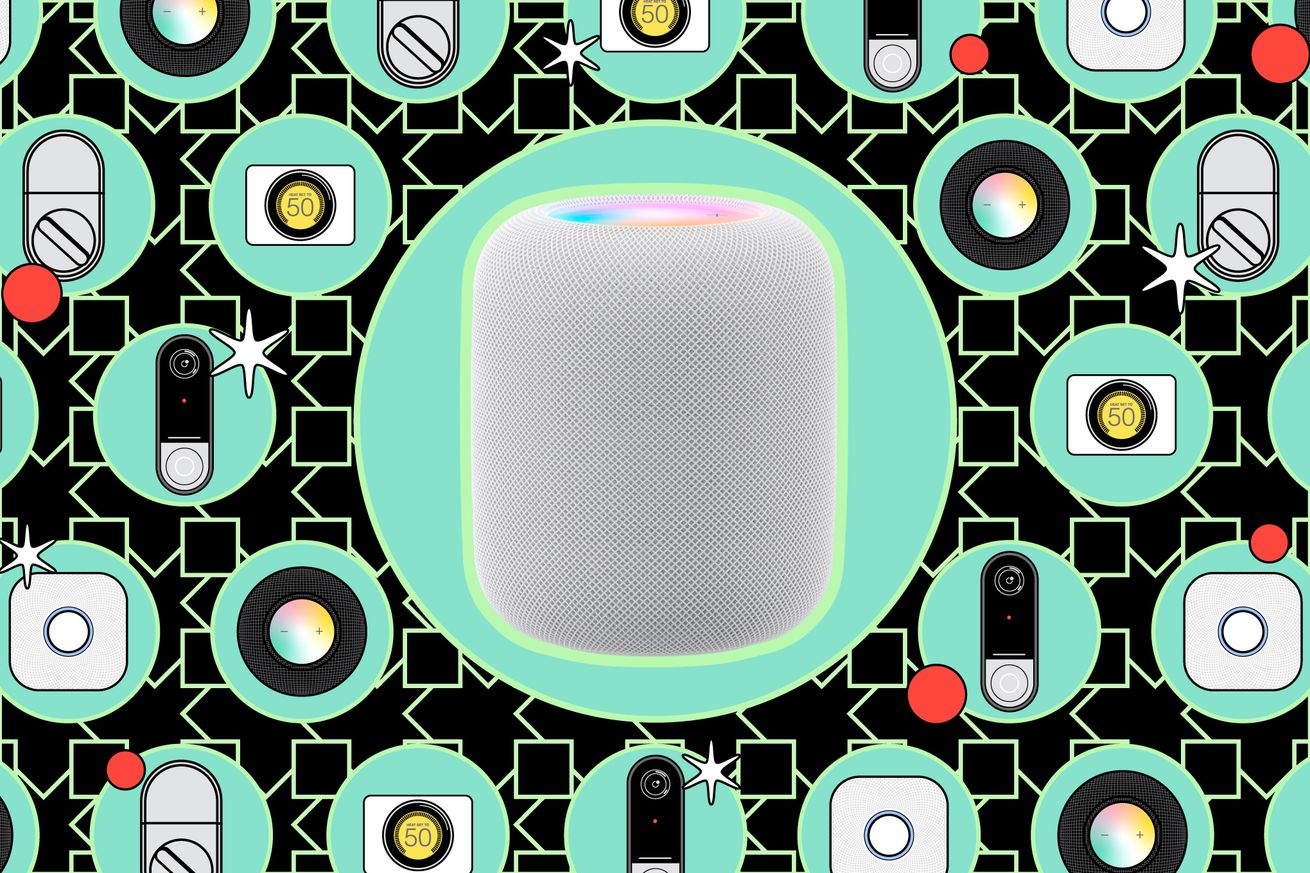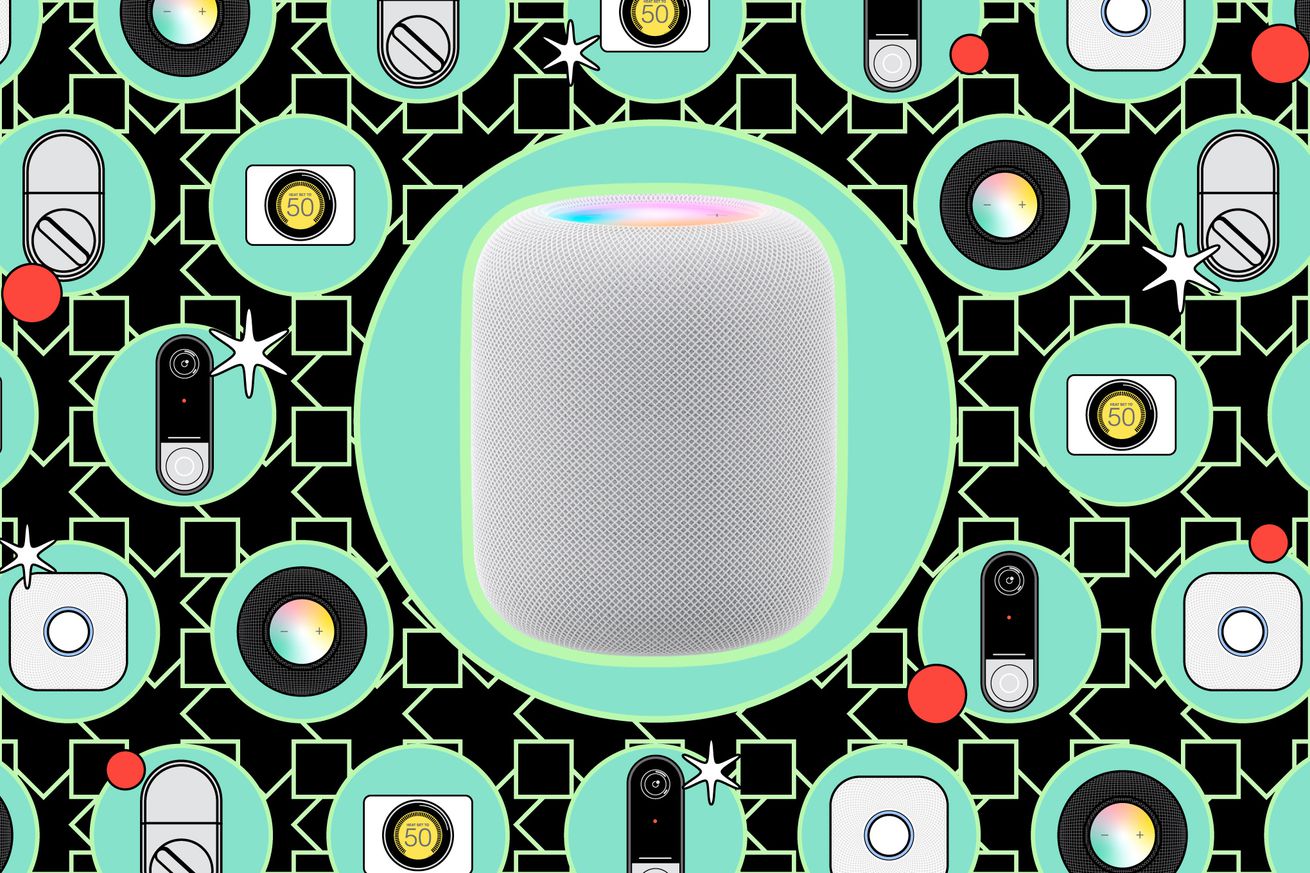
How to stereo pair two Apple HomePods
If you’ve read through our review of the latest HomePod, you’ll know that one of Apple’s smart speakers alone sounds pretty good. But combining two of them in a stereo pair really takes the listening experience to a different level. It’s not a cheap proposition, but you’ll end up with even more immersive room-filling sound — and if you use two HomePods as speakers for an Apple TV, they’ll outperform many sound bars that are in a similar $600 price range.
It’s important to note that you need two of the exact same model (first-gen HomePod, HomePod Mini, or second-gen HomePod) for a stereo pair; you can’t mix the old and new HomePods together, for example.
Outside of that limitation, Apple makes it simple to pair two HomePods. There are a couple of ways to go about it. One of them happens right away during the initial setup of your second speaker; you’ll be asked right then and there whether you want to create a stereo pair with your existing HomePod. Tap yes, and you’ll just have to pick which side (left or right) the second speaker is on, and you’re done.
How to stereo pair two HomePods
But maybe you don’t always use both HomePods together at the same time and just bring them together occasionally for a long day of music listening or a movie night. In that case, you can also configure a stereo pair through the Home app’s settings on an iPhone or iPad.
- Open the Home app.
- Select one of your HomePods.
- Tap the gear icon.
- Scroll down to the Create Stereo Pair option, and tap that.
- Pick the other HomePod that you want to include in the stereo pair.
- On the next screen, you can tap either HomePod to have it play a sound so you can confirm it’s on the proper side. If it’s not, just tap the middle icon to swap their L / R position.
How to split up stereo HomePods
It’s equally easy to stop the stereo.
- Open the Home app.
- Select your paired HomePods.
- Tap on the gear icon.
- Scroll down and pick Ungroup Accessories.
Your HomePods will once again appear individually within the Home app and can be used separately from each other.