Microsoft's new Bing and Edge hands-on: Surprisingly well-integrated AI
The age of generative AI is upon us, and this week alone Google and Microsoft made major announcements around their respective products for the masses. While Google unveiled an “experimental conversational AI service” called Bard yesterday, Microsoft had a fuller slate of news to share at its event in Redmond, WA today. Through a partnership with ChatGPT maker OpenAI, Microsoft is adding more advanced AI conversation models to power updates to Bing and Edge.
The company’s keynote today happened at breakneck pace, with demos whizzing by so quickly there was barely enough time to make sense of the updates. Thankfully, I was able to briefly check out a full demo here with Dena Saunders from Bing Engineering. It was nice to see everything at a more comprehensible pace, but it was unfortunately restricted to a set of scripted examples. I gained access to the preview version of Bing at about 2:15pm PT today, and also had to install the Developer channel version of Edge to see today’s new features.
Bing improvements
In general, there are four new areas of change coming to Bing (and we’ll get to Edge later): Search, Answers, Chat and Create. The first update is the new search box. Instead of your typical long, one-line bar, there is now a box more similar to those on Twitter or Facebook that prompts you to ask Bing anything. The character limit is now 1,000. The idea is to make the process of looking for answers something more conversational — similar to Google’s approach for years now.
When you submit your query, results are now displayed a bit differently. On the left is a column with your typical “answers” just like how you see it on Bing now. On the right, however, is a box that explains how the system found those answers and also starts a chat. I initially thought this was similar to what Google does in its “About this search” panels, but I was wrong. This box is a home for the AI and fills up with text that appears in real time, complete with animation and a “Stop responding” button in case you don’t have the patience to see the AI’s explanation. In my time with the preview so far, these new features didn’t happen on my first few searches, but did appear subsequently.
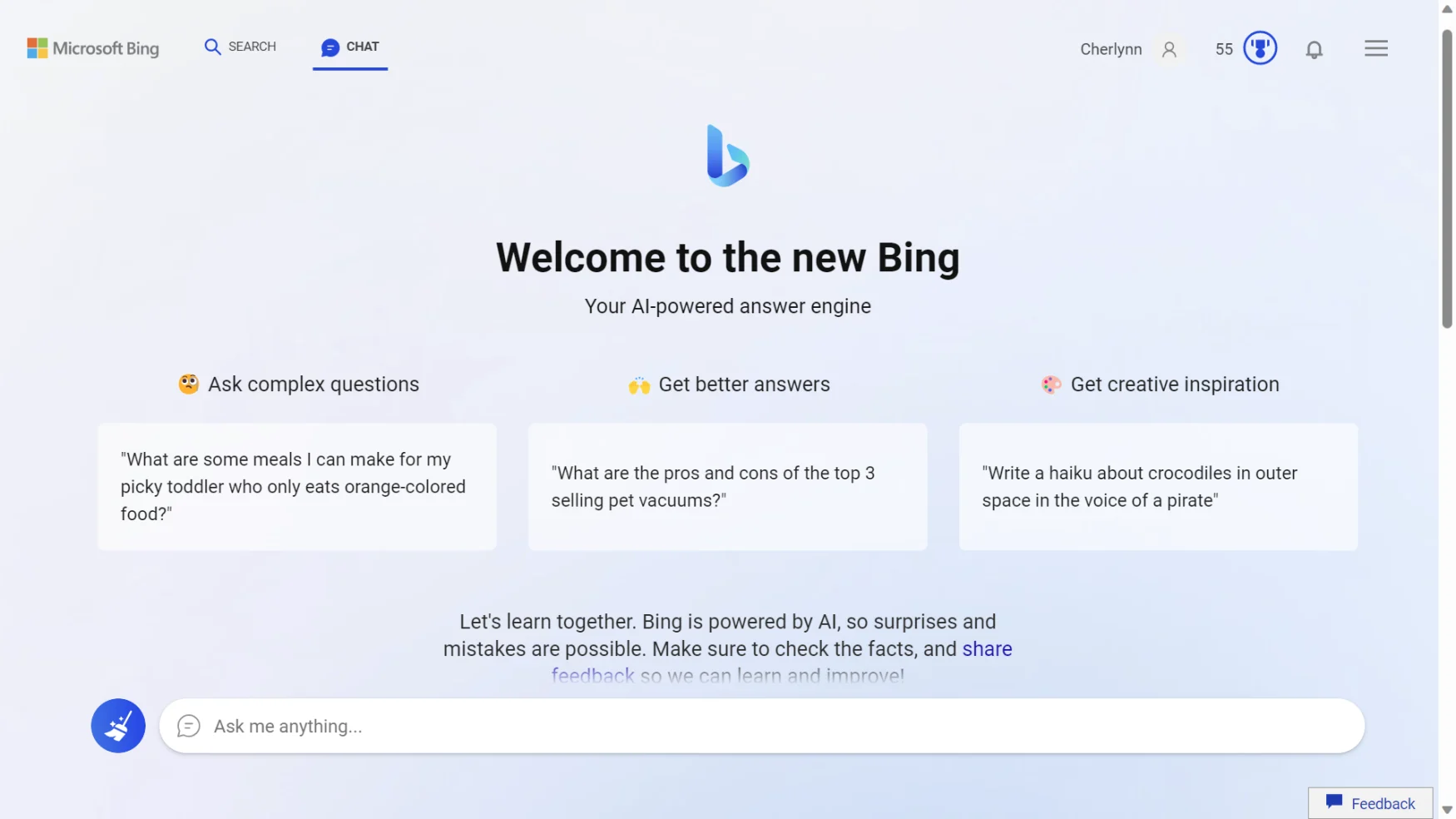
Chat and create in Bing
The third and fourth parts are the more interesting updates. Chat, for example, is a new way you can get solutions to the problems you’re looking to solve. You can access the Chat page from the Bing results page by tapping the Chat button above the answers or by scrolling up (swiping down on touchscreens). When you’re there, you can continue the conversation about your ongoing search, or use the Broom icon next to the text input field to clean the slate.
This page is a more practical manifestation of the notion of an AI copilot — it’s basically ChatGPT or any other chat bot you may have interacted with while getting tech support from your bank or shopping website. But the results Bing’s Prometheus model has been able to return are definitely more impressive. The outputs it can return along with the inputs it can understand make it much more versatile and therefore more useful.
For example, you can tell it to create travel itineraries or meal plans with specific parameters and it’ll actually give you lists with what to do or make each day. The demos I saw included coming up with “3-day itinerary for Snoqualmie” or “vegetarian meal plan with chocolate included in the dessert” and each time Bing delivered the requested plans in plain, legible English that not only met the requirements but also cited its sources. It also didn’t take very long for the system to produce the results — we only had to wait between five and ten seconds on the demo Surface laptop. When the system is processing, you’ll also see the “Stop responding” button to give up waiting for results, just in case you’re running short on time.
I asked Bing to propose itineraries for a six day family trip to Los Angeles, which would have come in handy during my vacation last week. It took two attempts with different wording before I got the results I expected, but Bing got there. It suggested destinations and sights that my cousin also recommended, which is nice, though I have yet to closely scrutinize the program to see if it makes sense geographically and on timing.
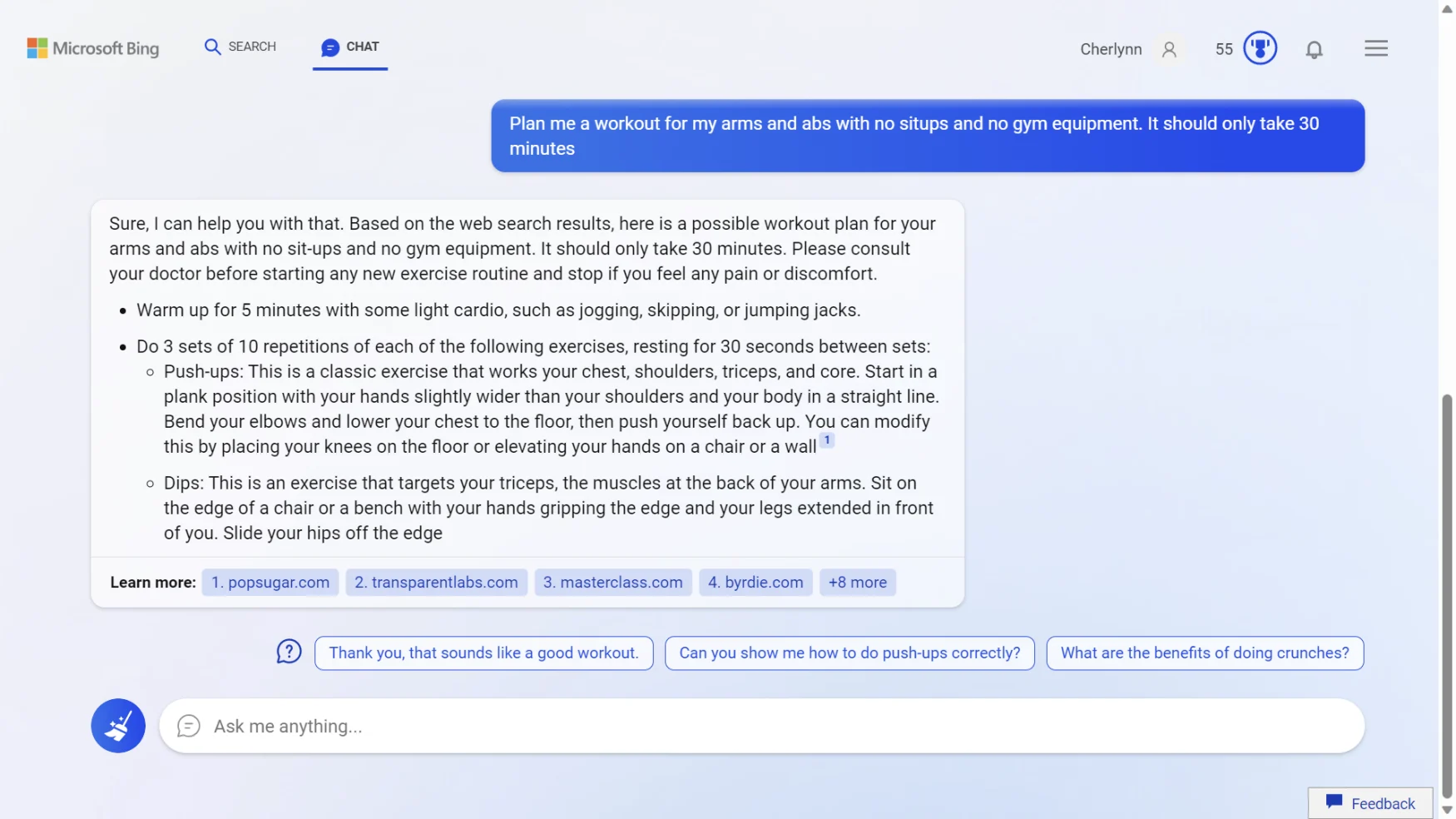
I also used one of the suggested prompts in the preview to get Bing to create a 30-minute workout for me, focusing on arms and abs using no gym equipment and excluding situps. The resulting plan of several exercises, including three sets of 10 reps of dips, crunches and more all seemed sound. Bing pulled from various publications in generating this program and cited its sources as it churned out the words, meaning it was actually doing some work compiling instead of just regurgitating a single article.
Like other conversational assistants, Bing’s chat is capable of understanding context. In the demo, Saunders asked for spots to take photographs after first requesting a 3-day itinerary for Snoqualmie, and Bing replied with scenic locations in the same region. After my query about a 30-minute workout for abs and arms, I followed up with “how about an hour” and Bing was actually smart enough to follow up by telling me to add more exercises, suggested more things to do, as well as suggest I simply do the initial workout twice.
I did a lot of follow-up questions to other searches, and to list them all would take forever. Suffice to say that the conversations generally felt very natural and contextually rich, in a way that few other AI chatbots have achieved.
The Edge browser with an AI copilot built in
With the new Edge, a button on the top right will allow you to access the new Bing’s chat feature within your browser. But it goes beyond just answering your questions without having to leave the pages you’re browsing. Edge can help make sense of the sites you’re looking at and make research or multitasking much easier.
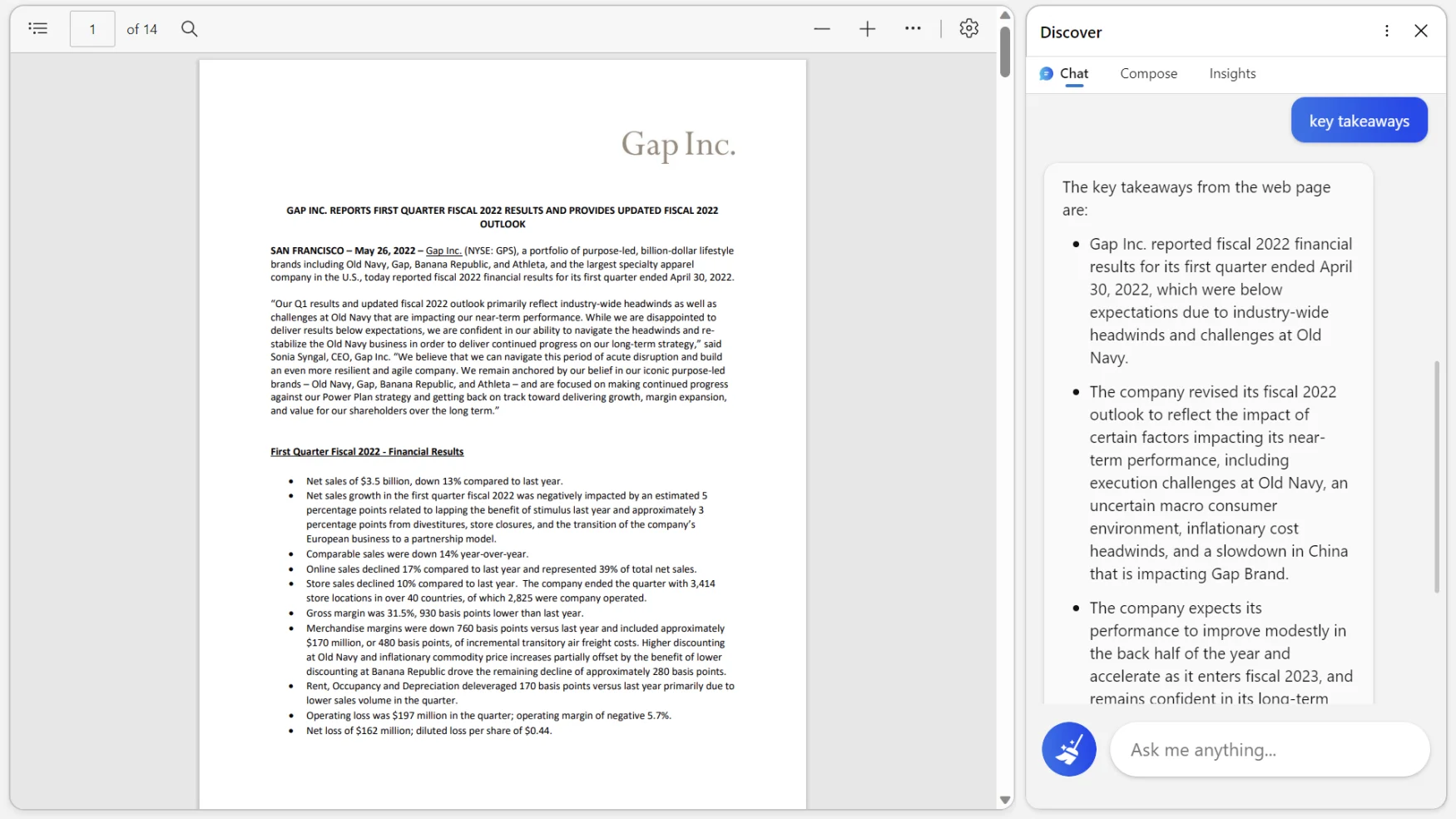
During its keynote today, Microsoft showed how it was able to use Bing to summarize Gap Inc’s quarterly report and extract not only key takeaways but also financial highlights. When I opened the PDF from Gap’s investor relations page and asked Bing (in Edge) to give me the key takeaways, it told me about the company’s performance in digestible snippets. I then asked for “financial highlights” and the system gave me six bullet points listing the net sales, net loss, gross margin, operating loss, cash and cash equivalents and free cash flow. Each item listed the dollar amount as well as how that compared to last year’s performance.
What’s more impressive is that Edge can also find another company’s earnings report from this chat window, without having to open another tab, and compare the results. You can also then tell the browser to create a table analyzing the two companies side by side. The fact that this worked during my own testing of the new Edge left me very impressed, and I can already see myself using this to compare specs of new phones in future.
Finally, at least for this hands-on article today, I checked out the new Compose function, which you can use to come up with posts, emails or essays. I asked Bing to write an email for me to convince our video producer Brian Oh to come on this work trip to Microsoft in Seattle with me. There were several options to choose from for parameters like tone (funny, professional, casual, informational or enthusiastic), format (paragraph, email, blog post or ideas) and length (short, medium or long). At the bottom is a “Generate draft” button, which delivers the text in a box below it, under which is a button for you to “Add to site.” Clicking on that sends the generated words over to the website where your cursor is.
The resulting prose read like a human person wrote it, with proper grammar and punctuation (except in places where it would be more natural to ignore grammatical rules). I set the tone to “funny” and while some of the AI’s efforts at comedy were kind of cringe-worthy, it was fairly subtle. For example, at the end of a 4-paragraph letter extoling the virtues of Seattle and Microsoft, the system wrote “So, what do you say? Are you in or are you out? Please say yes, because I already booked your ticket and hotel room. Just kidding, I didn’t.”
That’s not my style but it’s definitely something a somewhat funny human might write. For anyone that’s ever played with ChatGPT, this will feel somewhat familiar. The integration into the browser, which allows for easy transferring of the AI-produced content into, say, emails and social media sites, makes things very convenient.
I feel like I’ve barely scratched the surface of what the new Bing and Edge can do, and my limited time with the preview so far feels like barely enough. I plan on continuing to test the updated features and see what life feels like with an AI copilot on my web journeys, so this is certainly not the last thing I’ll write about Microsoft’s latest product.
