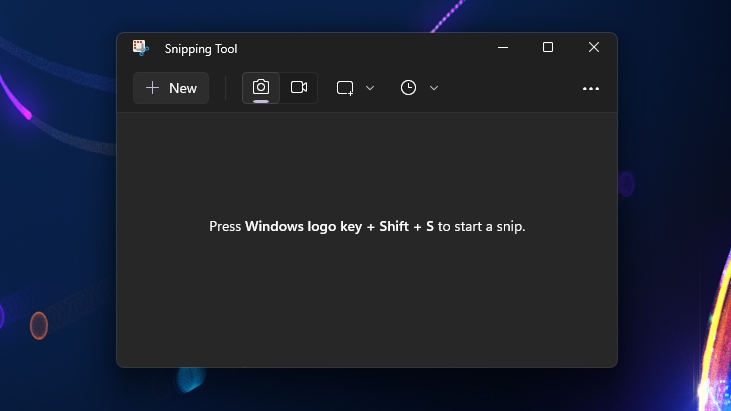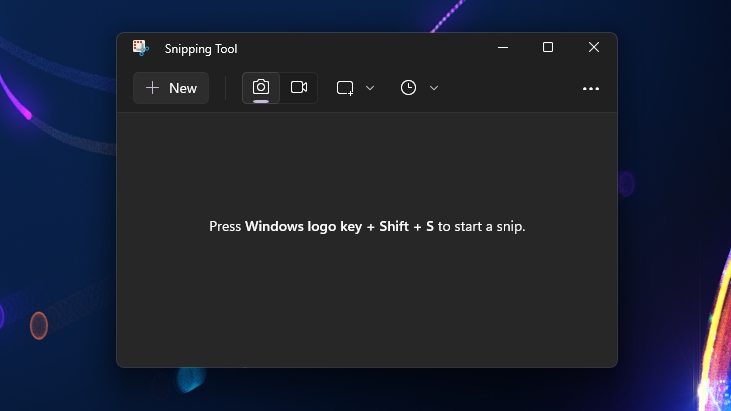
Windows 11 Will Make Print Screen Key Open Snipping Tool
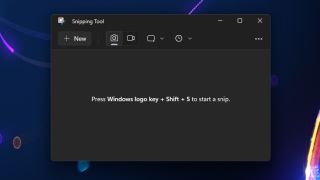
After nearly two decades of performing the same function, Microsoft will reportedly change how the Print Screen key on your keyboard works in future builds of Windows 11.
In its current incarnation, pressing the Print Screen key takes a screenshot of whatever is currently displayed on your screen and saves it to the clipboard – it’s been that way since The Rolling Stones belted out “Start Me Up” to signify the arrival of Windows 95. In addition, if you have an active OneDrive account, the Print Screen command can automatically send the captured screenshot to your OneDrive/Pictures/Screenshots folder.
That all changes with Windows 11 KB5025310, which is currently making the rounds in the Windows Insider Beta Channel. According to Windows Latest, which first discovered the change, pressing the Print Screen key will instead call up the Snipping Tool in Windows 11. The Snipping Tool is Windows 11’s native screenshot/screen recording tool.
However, thanks to this new behavior, pressing Print Screen won’t automatically save a screenshot to your clipboard or OneDrive. You will instead have to first interact with the Snipping Tool to select if you want to capture a screenshot of the entire screen, an active window, or a rectangular/freeform selection. You can also start a screen recording session from this menu.
Microsoft’s clear intent here is a desire to have users, by default, interact with the feature-packed Sniping Tool. However, we’re confident many veteran Windows users will scoff at the extra steps involved with the refocused Print Screen key. Of course, Microsoft knows this as well, so Windows Latest reports that there is a way to revert to the “old” Print Screen behavior.
Windows 11 users will only need to navigate to Settings -> Accessibility > Keyboard, after which they must toggle off the button labeled “Use the Print Screen key to open Snipping Tool.”
It remains to be seen if long-time Windows users acclimated to the current behavior of the Print Screen key will welcome the upcoming change with open arms. However, Windows 11 users can at least take solace because the change can be easily reverted if it’s not to their liking.