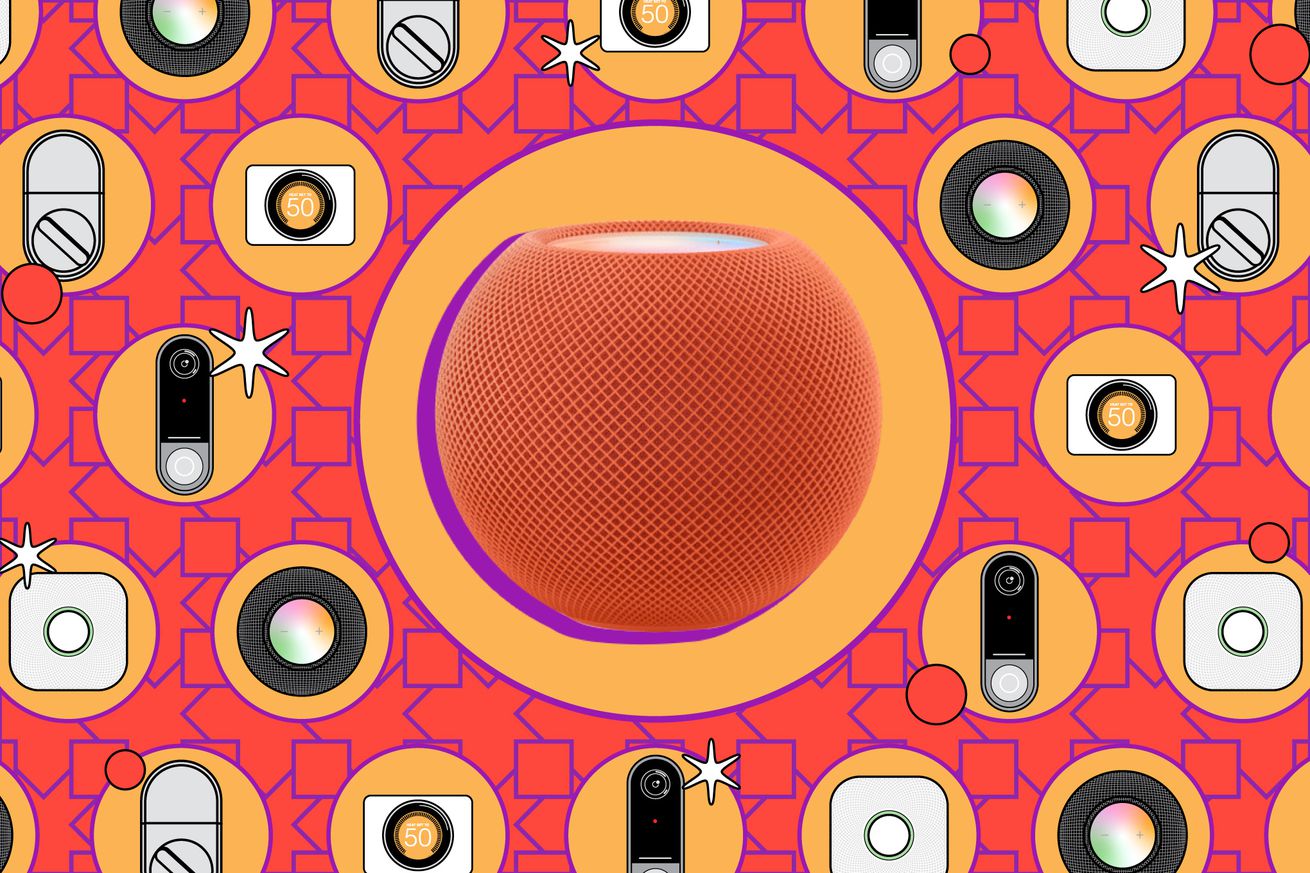How to make your HomePod alert you when your smoke alarms go off
If a smoke alarm sounds and no one is around to hear it, how effective is it? Sound Recognition, which is a brand new feature on all Apple HomePod smart speakers, can help. Sound Recognition will send an alert to your phone when the speaker hears a smoke or CO alarm. You can then check in through the Home app and hear what’s going on wherever you are.
This valuable safety feature is free and easy to enable. If you already own one or more HomePods, it’s a cheaper option than investing in smart smoke alarms, which will also send alerts when they go off but regularly cost three to four times more than non-connected alarms.
The Sound Recognition feature works on all HomePods, including the first-gen, second-gen, and the Mini. Once enabled, the speakers will continuously listen for the unique signature of a smoke and/or CO alarm.
When an alarm is heard, a critical alert notification will appear on any iPad, iPhone, or Apple Watch associated with that Apple Home. Clicking that alert lets you check in and hear what’s happening in your home and talk to whoever is there. Siri will announce on the HomePod that someone is listening. If you have a HomeKit-enabled camera in the same room as the HomePod, you will also see a live view from that camera.
According to Apple, all audio analysis happens on the speaker itself; nothing is sent to the cloud. And when you drop in on the speaker, the audio is end-to-end encrypted.
Here’s how to turn on this excellent safety feature on your Apple smart speakers.
How to turn on smoke and CO alarm monitoring on your HomePod
1/3
To use Sound Recognition, you need at least one Apple HomePod smart speaker and to have set up a Home in Apple’s Home app. Your iPhone and any device associated with the Home must be on iOS 16.4 or later and upgraded to the new Apple Home architecture (here’s how to upgrade). Then follow these steps:
- Open the Home app. You should see a prompt about New Safety & Security Features.
- Tap Continue and Turn On.
- Sound Recognition will be turned on on all your HomePods. (Note: the feature may not appear on every HomePod immediately, it took about a day to populate to the five smart speakers in my house).
- If the prompt does not appear or if you chose not to turn it on the first time you saw it, you can access the new feature from the menu icon in the top left corner of the Home app homescreen. Scroll down to the list of device categories, select Safety & Security > Sound Recognition and toggle on.
- On the next screen, toggle on Smoke & CO Alarm.
- In the list that comes up, select which HomePod you want to use to listen for the sound by tapping the toggle next to its name. You can choose as many as you wish.
How to turn off Smoke and CO Alarm monitoring on your HomePod
1/2
- To quickly disable the feature on individual HomePods, tap on that HomePod in the Home screen of the Home app.
- Scroll down to the HomePod’s settings.
- Tap Sound Recognition and toggle it off for the HomePod you want to stop listening.
- You can also toggle off Smoke & CO Alarm under Sounds to disable it on all speakers.