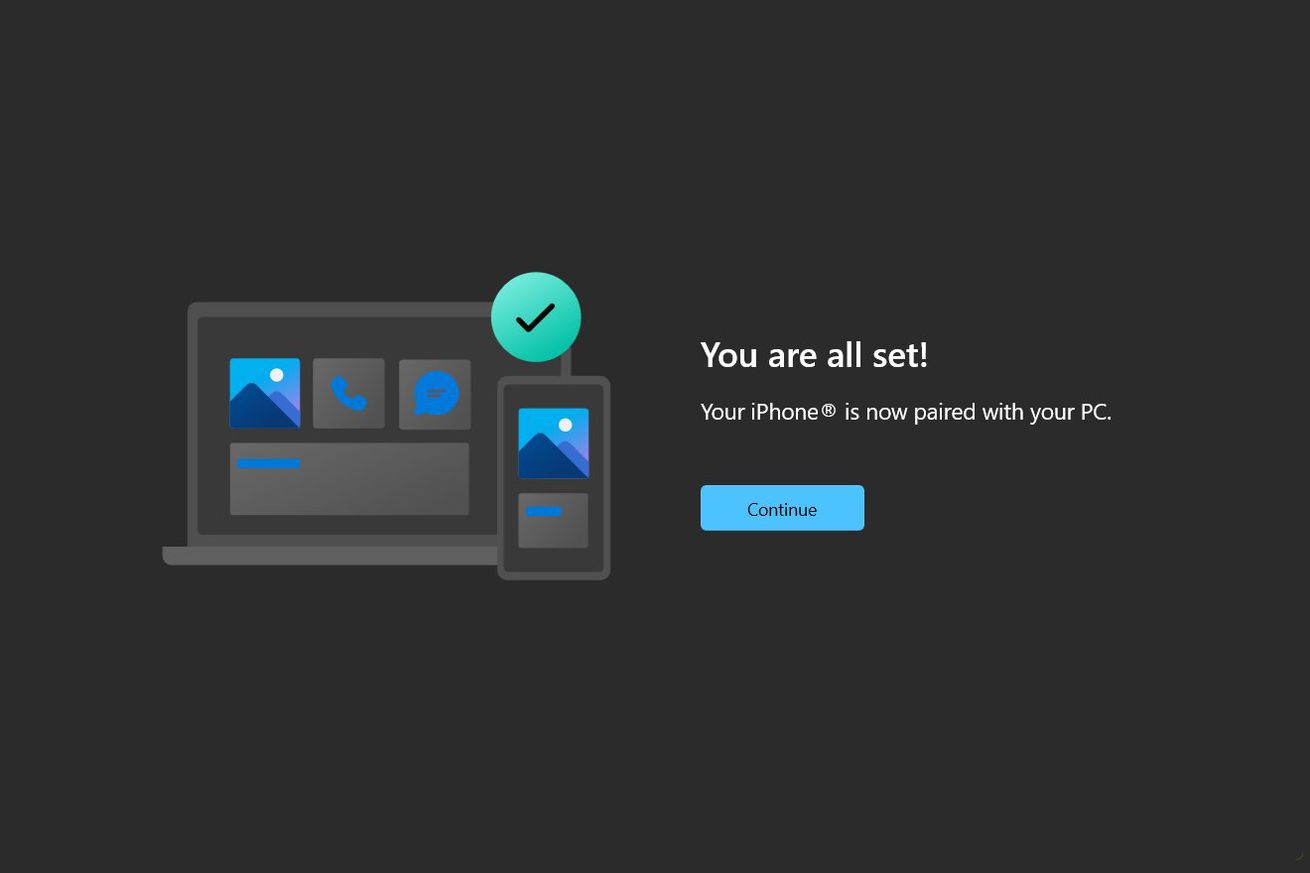Microsoft’s Phone Link app is now available for iOS so you can use iMessage from a PC
Microsoft is now rolling out a new update to its Phone Link app that includes iOS support for the first time. The Phone Link app now allows iPhone owners to connect to a Windows 11 PC and send and receive messages via iMessage, make and receive calls, and see their notifications on a PC or laptop.
Microsoft started previewing this update earlier this year, and it’s now rolling out in 39 languages across 85 countries. Microsoft says all Windows 11 will get access to the iPhone support in Phone Link by mid-May.
Phone Link works by sending messages over Bluetooth to contacts. Apple’s iOS then intercepts these messages and forces them to be sent over iMessage, much like how Apple’s operating system detects when you’re sending a message to an iPhone user and switches it to blue bubbles. Phone Link will then intercept the messages you receive through Bluetooth notifications and then shows these in the app on Windows 11.
The new Phone Link update for iOS is very basic and only supports making and receiving calls, sending and receiving messages to single contacts and not groups (via iMessage), and viewing and dismissing notifications. You can’t run phone apps on your PC like you can with the Android integration that has been available for years.
One thing that’s not there yet is photo integration. Microsoft currently offers iCloud Photos integration inside the Windows 11 Photos app, so it’s not unreasonable to assume Phone Link might get this, too, in the future.
If you’re interested in trying out Phone Link, then make sure it’s fully updated in the Microsoft Store on Windows 11 and open up Phone Link and scan a QR code from your iPhone to link it to Windows. Once paired, you have to enable contact sharing over Bluetooth on your iPhone, enable “show notifications,” and allow system notifications to be shared to your PC over Bluetooth. Once that’s all set up, you’re good to go. Check out our full hands-on to see how it all works.