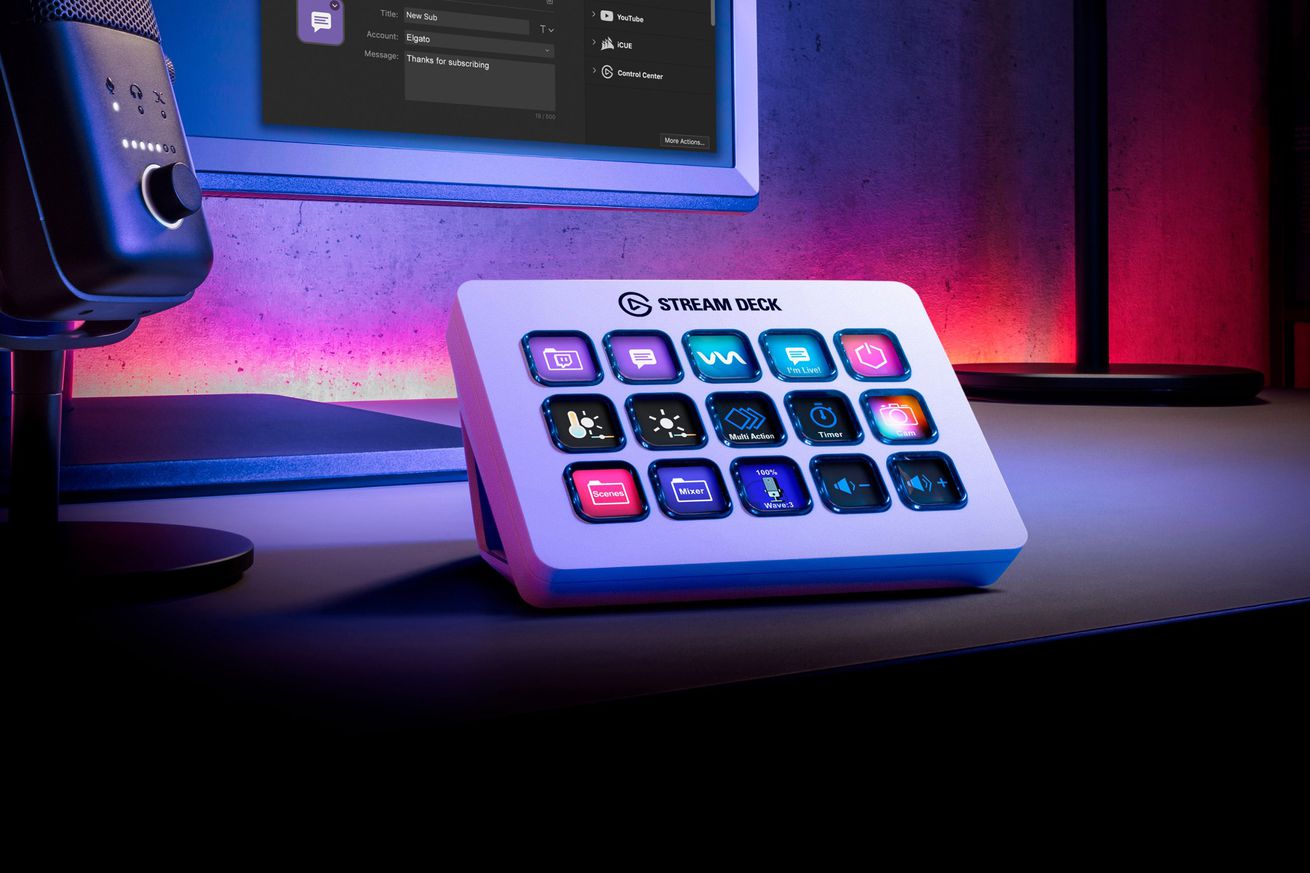The Verge’s favorite Stream Deck hacks
Recently — this week, in fact — I purchased my first Stream Deck. Specifically, I decided to try the Stream Deck Mini, the smallest and most inexpensive model. Why? Because I saw how much fun many of my colleagues were having with theirs.
The Stream Deck is a device that lets you program a series of physical buttons (and, in the case of the Plus, knobs) to perform a single task or a series of tasks on your computer or on your home’s smart devices. In other words, it lets you do something that usually demands several keystrokes — say, starting a new email, dropping in a template, and sending it to a specific contact list — with a single button press. Neat, right?
Well, several staffers at The Verge think the Stream Deck is exceptionally neat, and they’ve been using the devices to make work more efficient, to make play more fun, and — well, just to mess around with the tech. So since I am a complete newbie, I thought I’d find out some of the ways that my co-workers were working with theirs.
By the way, if you’re also a Stream Deck fan and want to try some hacks, you can find plug-ins at Elgato’s site, ideas and advice on Reddit — or you can just Google what you’d like to try and see what comes up.
Meanwhile, here are how some of the folks here at The Verge have been using their Stream Decks.
I wanted knobs
Alex Cranz, managing editor
I know. Our own review of the Stream Deck Plus said most people didn’t need the Stream Deck Plus, and I know I could have gone a more fun and hacky route, but I wanted buttons, knobs, and a relatively easy setup. So now, I use a Stream Deck Plus. Button-wise, I mainly use it to quickly open a new page for posts on The Verge. I’ve got buttons for each story type, and I’ve customized the little Verge logo for each button. I also set up some hacks using the HomeControl app so I can control all my Philips Hue lights from the Stream Deck Plus, and that’s convenient, even if I often forget to do it.
But I bought the Stream Deck Plus because I wanted knobs rather than just buttons, so it’s no surprise that knob use cases are my favorites. I’ve got knobs for the volume on my computer and the brightness of the key light I use for video calls. I use them several times an hour — more than the 12 buttons I’ve programmed. The knobs work so well I wish they had more use cases. I’d love to be able to control every light in my house or control the volume for multiple audio outputs. I’m sure that kind of control is just a hack away. I just need to find it.
To trigger Mac shortcuts
Liam James, lead producer, The Vergecast
When I first started at The Verge, we were all obsessed with Art Lebedev’s prototype Optimus keyboard, which used tiny OLED screens underneath each keycap to show the most relevant input based on what you were doing. I wanted one very badly, but alas, it took years to become an actual product, and when it did, it was prohibitively expensive.
Fast-forward 10 years to the first time I saw a colleague use a Stream Deck to change the lighting in his remote office. I knew this was my time.
I use my Stream Deck MK. 2 primarily to trigger the Mac shortcuts (automations) I’ve created for repetitive tasks I have to do as part of my job as producer for The Vergecast. I can tap one button, and a Slack message I’ve received from one of the co-hosts turns into a new to-do item in my task manager. Another button quickly opens our online studio, Riverside, to the correct location I need for a recording. And of course, I copied my colleague David Pierce and can control everything in my smart home as well.
To declare podcast time
David Pierce, editor-at-large
I use my Stream Deck for mostly normal stuff. I use it to control my Philips smart lights because buttons are better than yelling “hey Siri, turn on the lights” a hundred times a day. I have a button that immediately ends whatever meeting I’m in. But there are two that I love and use most of all.
The first is Slack status, which I’ve rigged up to switch my Slack status to “BRB.” If it’s lunch / meeting / nap time, I just whack that button as I walk away, and poof! I’m gone. The second is a button connected to a Mac shortcut I call “Podcast Time!” (The exclamation point is very important.) When I hit that button, it turns on Do Not Disturb on my Mac, closes every app except the ones we use to record, and opens a tab with the episode’s Google Doc. It turns a million clicks into one button press, and it makes me happy every time I mash it.
To swap to speakers
Sean Hollister, senior editor
I can’t spend all day wearing a headset, no matter how comfortable, much less my amazing wireless gaming headset that slowly drives me up the wall. So I like to swap to a set of Audioengine speakers a few times a day, and my six-key Stream Deck Mini lets me do that with one tap of a button. I use the Audio Switcher plug-in by Fred Emmott to do it, which lets you pick two audio devices to switch between, complete with handy icons so you know which is active just by looking at a Stream Deck key.
It also comes with a must-enable fuzzy logic device match setting, so it can find my SteelSeries headset even if it decides to suddenly tell Windows it’s a brand-new device due to quirks of USB. I suppose I wouldn’t feel the need for this if Microsoft hadn’t buried the audio device switcher in Windows 11, but here we are, and the Stream Deck workaround works great for me.
Going for the basics
Brandon Widder, senior commerce editor
I’ll admit it, I’m an absolute newbie when it comes to the Stream Deck. I picked the entry-level Mini after I listened to many of my colleagues wax poetic about its infinite possibilities, which, as I quickly found out, are not all that hard to rig up if all you want to do is customize a few basic functions. Within minutes, I was able to program it to launch my favorite websites, update my Slack status, and swap between my various Philips Hue lighting zones (which is really just a selection of cool whites and some purplish zone called “vapor wave”). I’ve also programmed it, like others, to kick-start some of my go-to Spotify playlists, ensuring those lo-fi beats and whatever Wilco-adjacent deep cut I’m currently into is never out of reach.
Rearrange the windows
Dan Seifert, deputy editor, reviews
I started my Stream Deck journey with a six-button Mini, but I recently upgraded to the 15-key Stream Deck MK. 2 so I wouldn’t have to switch between pages as often to access the controls I use most frequently.
I use my Deck for a lot of the standard things — controlling media playback, smart home lights, in-meeting mute and leave — but my favorite hack combines a plug-in that can run small AppleScript code snippets with the Moom window management app. I set up a Multi Action Switch on the Stream Deck to automatically open the Google Meet web app and rearrange my windows to put it front and center (with my browser window off to the side) when I need to hop on a call, something I do multiple times a day. When the call is done, I press the same button, which runs a script to automatically close the Meet app and put my browser and other app windows back the way I had them, letting me get on with my next task.
It’s small things like this that make the Stream Deck an indispensable tool on my desk.