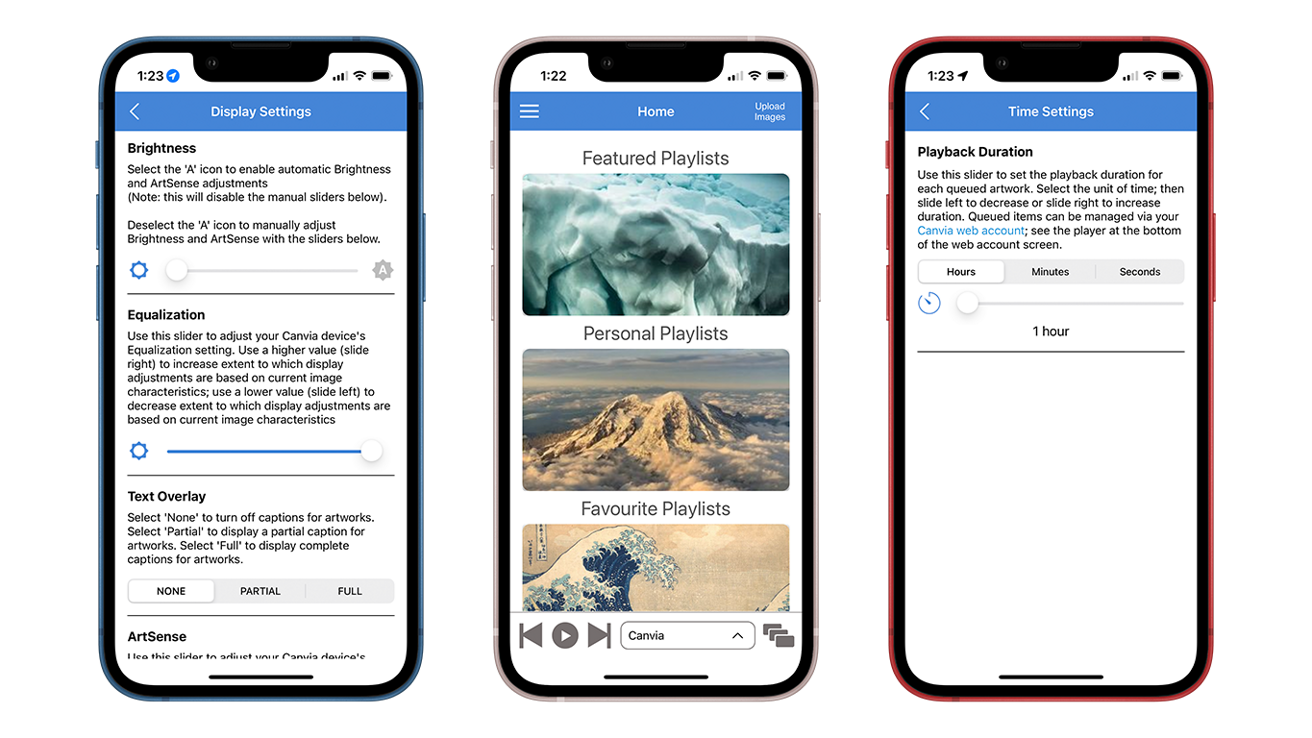Canvia Digital Art Canvas review: hardware is great, software is not
Before buying that piece of art from your local home decor store, check out the Canvia Digital Art Canvas, which can hold up to 10,000 images.
A piece of art can take a room to the next level, but picking out the perfect piece for your space can be daunting.
That’s why digital photo frames are a great alternative. We’re checking out Canvia’s digital art frame, a Wi-Fi-enabled frame that allows you to swap out art as much as you’d like.
Design
Canvia measures 27 inches by 18 inches, including its frame. The screen area is 24 inches on the diagonal, making it fall somewhere between an A2 and A3-sized artwork.
It’s fairly substantial and can make quite an impression when hung above a fireplace or over a piece of furniture. In addition, it can be hung in both portrait and landscape mode, which helps expand the kinds of spaces you would reasonably want to include it in.
Canvia is also available in four finishes. We received white, which blends into most rooms without effort but comes in a black, red, or light wood frame.
Installation & Setup
Canvia is relatively easy to install and set up, making it a quick project that can be done in under 15 minutes.
At a little under twelve pounds, it’s light enough to hang without any specialized hardware. We could hang it on a lath-and-plaster wall with the included hanging hinge and screws.
However, should you want it, Canvia is VESA mount compatible.
We’d like to note that Canvia includes a 10-foot power cord, which may or may not fit your needs. Canvia’s makers suggest replacing the power cord with a compatible one if you need something longer or shorter.
Getting Canvia to display artwork requires you to download the Canvia app, which we’ll touch on later.
The setup mirrors just about any other Wi-Fi-enabled device. You’ll connect your phone to Canvia’s network and then use the app to bring it into your home network.
This worked, though the app took considerable time to connect Canvia to our home network. Unfortunately, the app doesn’t do much to let you know what progress — if any — is being made, so it would be pretty easy to assume it’s not working.
Function
Canvia has 1920-by-1080 FHD resolution. This means artwork should be either 16:9 or 9:16, depending on whether you’re hanging Canvia in portrait or landscape orientation.
If you have artwork that doesn’t have the correct aspect ratio, Canvia has a pan-and-scan feature that zooms the image in to fill the screen. We suggest turning this on by default, as artwork that doesn’t fill the entire screen takes away from the aesthetic.
It boasts a 1.8 GHz Quad Core ARM Processor and 2GB DDR3 RAM. According to the manufacturers, its 16GB of memory allows you to store up to 10,000 pieces of artwork.
If you should run over that amount, it does feature a microSD card slot.
If you collect NFT images or videos, you can link your crypto wallet to your Canvia account and use it to display them. We did not try out this feature.
While it’s not the highest resolution, we found that it looked good as long as we used sufficiently sized images.
Canvia also comes equipped with a feature called ArtSense. ArtSense uses a sensor on the edge of Canvia’s frame to sense the ambient lighting and adjusts the color temperature, contrast, and brightness accordingly.
We thought that the ArtSense feature worked well, though if you have color-changing lights anywhere nearby, you’ll probably want to disable this feature.
The App & Website
Here’s where things go awry.
When managing your Canvia, you must use the app and website. The major issue is that the app and website don’t offer the same features. Sometimes features are handled exclusively in the app, but more often than not, most require you to visit canvia.art.
For example, say you want to schedule your frame to turn on or off automatically. Unfortunately, this feature is web-exclusive and cannot be done in-app.
This is a strange choice on behalf of the developers and suggests that they may have had issues when creating the app.
In addition to setting schedules, you use the app or the website to upload images. The upload interface is a little clunky, but it gets the job done.
If you want to manage your playlists or image queue, you must do that on the website — it cannot be managed from the app. This is especially frustrating because the interface can be very glitchy.
For example, we would try to remove images from our queue, and it would return errors a not-insignificant amount of time.
This is, by far, the biggest issue we have with Canvia. While we were able to get it to work by sheer brute force, many people may not want to fuss with something like this — especially at this cost.
Canvia’s art offerings
While you can upload your own images into Canvia, there’s also a large collection of both free and premium art you can use.
This feature was okay, but not without issue.
The biggest issue is that nearly all artwork is incorrectly proportioned for Canvia. This means the artwork winds up centered in the middle of the screen with large black bars across two sides.
And, sure, you could turn on the pan & scan feature in the app. When activated, Canvia zooms in on the artwork to fill the frame correctly.
However, this means that some of the artwork will get cropped. This can lead to images that are cropped poorly, with subjects cut off or missing.
As stated above, Canvia offers both free and premium art. There are 500 “classic” artworks and 50 contemporary artworks available without a subscription.
The premium subscription offers “unlimited access” to contemporary and classic pieces. However, Canvia does not clarify how many pieces that includes.
A complimentary one-year membership is included with the purchase of Canvia.
Once your free year is up, Canvia charges $9.99 per month to access the premium art, which is fairly expensive if you only find one or two pieces you want to keep on rotation.
Overall
Canvia is a hard product to recommend. While the hardware is great, and we think it would look good in nearly any space, the app and website functionality are — to be frank — abysmal.
It falls into a gray area. Most users could either spend less to have a perfectly good digital frame with fewer “smart” features or spend more to get a frame with smart features that actually work.
Canvia Digital Art Frame — Pros
- Easy to install
- ArtSense feature works well
- Clean aesthetic blends in to most types of decor
Canvia Digital Art Frame — Cons
- App is glitchy
- Constant switching between app and website is frustrating
- Website interface is not easy to navigate
- Fairly expensive
- Premium subscription is expensive
Rating: 2.5 out of 5 stars
Where to buy
Canvia can be purchased from Canvia’s website, starting at $501.
If you’d rather shop on Amazon, Canvia is available there, starting at $475.