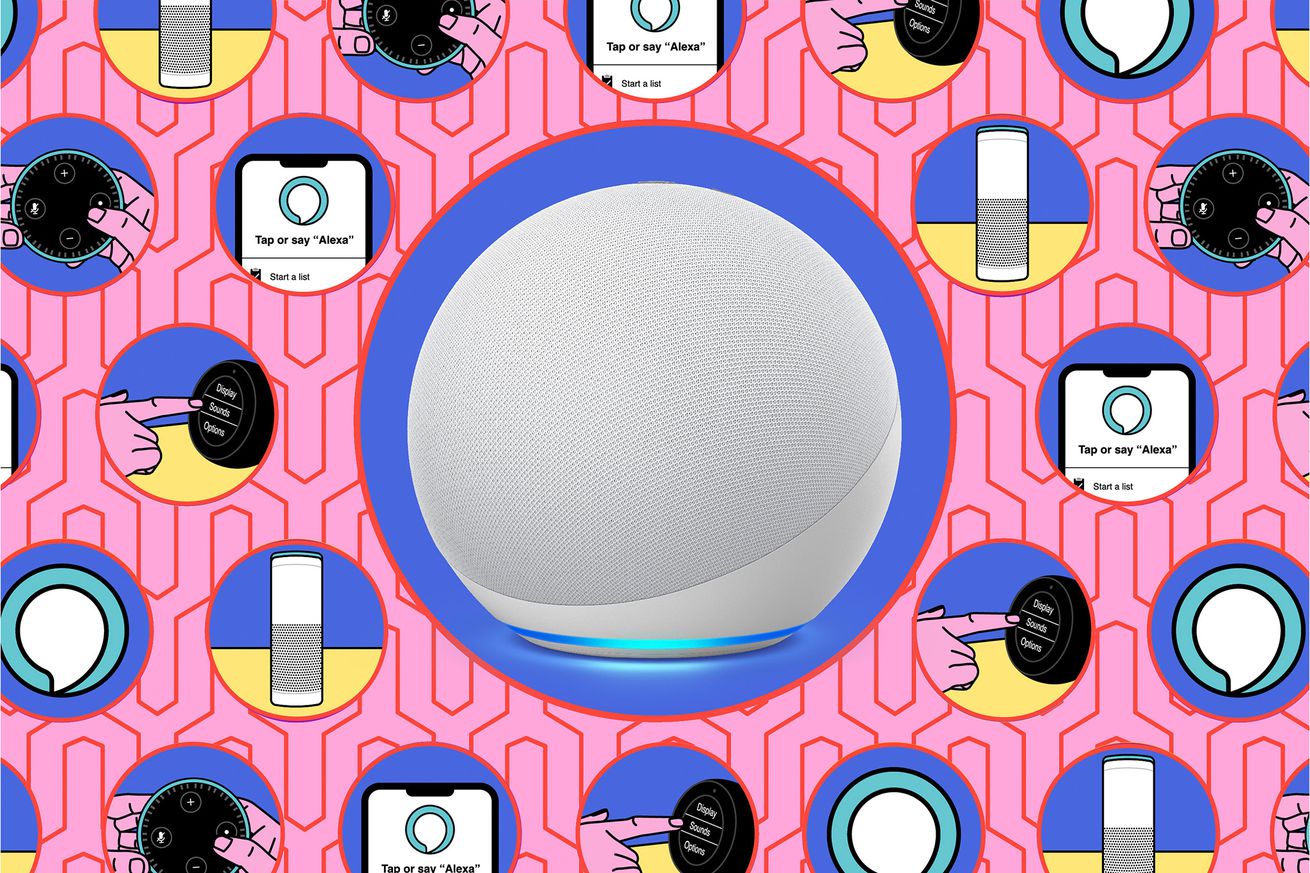How to connect Alexa to Spotify, Apple Music, and more
As you might expect, Alexa-friendly devices tend to assume that you want to hear tunes from Amazon Music. If you prefer Spotify, Apple Music, or another music service, it’s not all that hard to set it up and use it with your Amazon devices.
- In the Alexa app, tap the menu icon at the bottom right of the screen, and then tap Settings.
- Scroll down to Music & Podcasts (in the section Alexa Preferences) and tap that. You’ll see any services you’ve already installed and an entry named Link New Service. Tap that.
- You’ll see logos for available services, such as Apple Music, Spotify, Pandora, Deezer, and Tidal, as well as streaming services including iHeartRadio, TuneIn, and SiriusXM. (No, there is no option for Google Play Music. Surprise, surprise.)
- Tap the one you want to install.
- The next page will not only have an Enable to use button but will include a description of the exact grammar your service uses, so you probably want to take a moment to absorb it. In most cases, the command grammar for Alexa is, “Alexa, <verb> <noun> on <service>,” so the full command sequence for Spotify happens to be “Alexa, play Peter Gabriel on Spotify.” Services do sometimes differ, however, so the best thing to do is to at least glance at the instructions before you tap the Enable to use button.
- At that point, you will probably be taken to the Amazon Skills store on your phone’s browser. Depending on the service, you will be asked to log in to the service and / or authorize Alexa to use your data.
1/4
And you’re done. You can now use that service with your Alexa device.
How to set a default music service
Specifying the exact station and service all the time can become tiresome. If you have a favorite service other than Amazon Music — or an internet radio station you usually listen to — you can set it as a default.
- Go back to Settings > Music & Podcasts.
- Look for the Default Services subhead (or, if you’re looking at a family account, look for Family Default Services). Tap on that.
- On the next page, you’ll be able to set which music service and / or which radio service you want to default to for music, artist and genre stations, and podcasts. Tap on the category (if it’s showing the wrong service) and select which service you want as a default.
Now if you have more than one service installed but you have set, say, Spotify as your default, you can ask for songs by a particular musician without having to add “from Spotify.”
Update June 7th, 2023, 2:25PM ET: This article was originally published on November 19th, 2019, and has been updated to account for changes in the app.