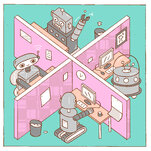How to Use AI to Automate the Dreaded Office Meeting
(Remember, “act as if…” is one of the golden prompts for using generative A.I.)
The chatbot would then generate a list of talking points that can accompany each slide, along with some suggested remarks. Again, you may need to make some edits.
Recap meeting minutes
Let’s say you wanted to quickly jot down notes recapping what was discussed at the meeting. Zoom and Google include tools that use A.I. to automatically transcribe speech from a meeting into a text file, as long as the meeting is recorded with everyone’s permission. You can then paste the transcript into a chatbot and ask it to summarize it. (Remember, don’t do this with sensitive information.)
If you use Google Meet with a business license, meeting transcripts are turned on by default and a link to a Google Doc gets emailed to the host. (You can also follow Google’s steps to activate the transcription feature.)
If you’re using Zoom, you will need a business, education or enterprise license with cloud recording enabled in the account settings. When the Zoom meeting starts, enable cloud recording. Once the meeting ends, the service will automatically generate the transcript.
From there, go to a chatbot and type in the prompt, “Act as if you are my executive assistant. You are compiling meeting minutes using this transcript.” Then paste in the part of the transcript that you want summarized, and the chatbot will automatically format it into a minutes memo. (If the transcript is too long, you can tell the chatbot that you will be pasting it in multiple parts, and that you will say when you’re done.)