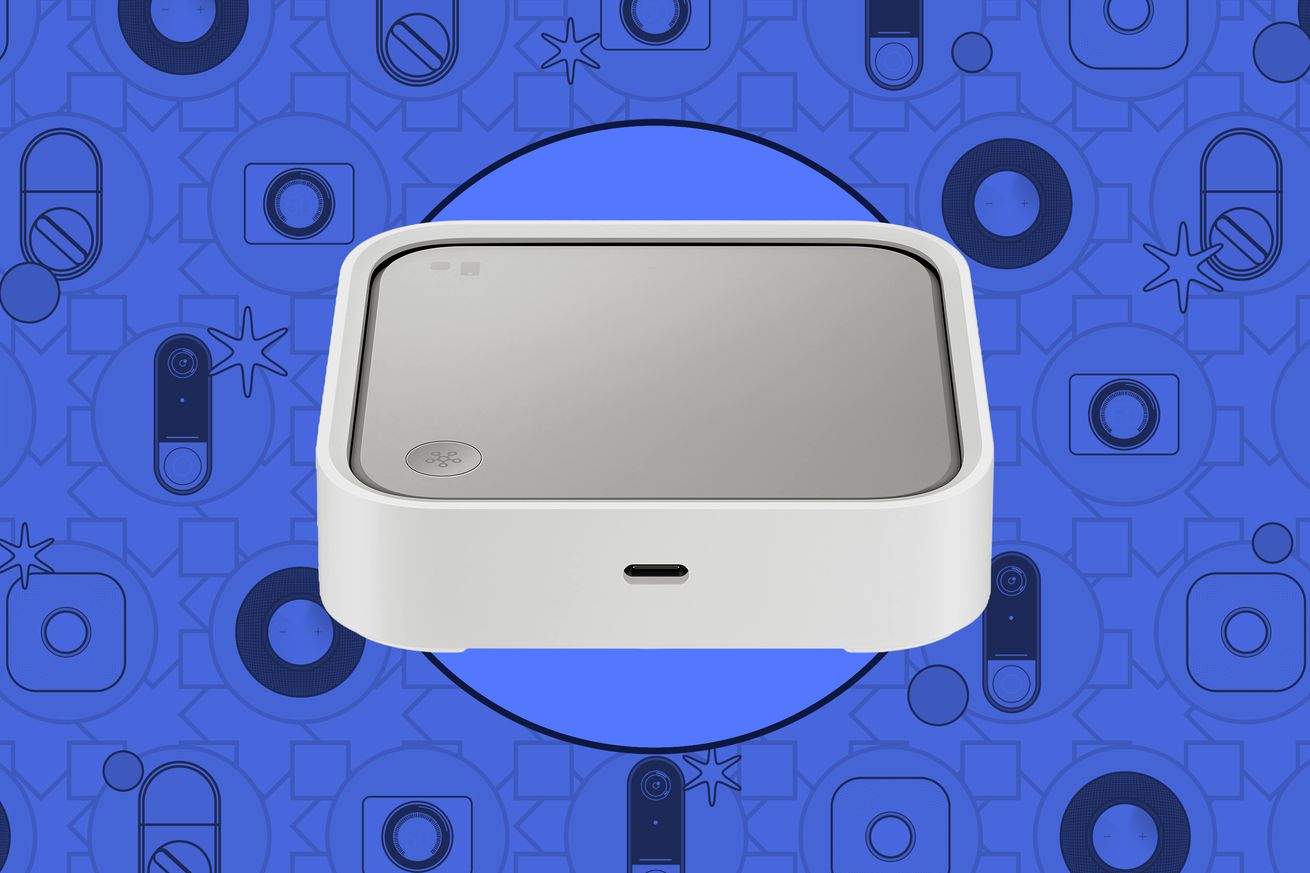How to start a smart home using Samsung SmartThings
Before the smart home was as popular as it is today, monitoring or automating your home was something limited to the more technically minded. Then along came Samsung’s SmartThings, providing a user-friendly, organized way of controlling a smart home.
I came across the system back in 2015 and immediately found that it provided that missing piece of my smart home: a way to automate my home via motion and door sensors, smart locks, Philips Hue lights, and Sonos smart speakers.
In addition, SmartThings was built to be open, with a hub that supported both of the main smart home protocols: Z-Wave and Zigbee. Although SmartThings launched with its own range of sensors and a smart plug, the idea was that third-party devices would also work with the system. At a time when these protocols were used in closed systems by companies such as Philips Hue, SmartThings was revolutionary. With cloud integrations, SmartThings could be expanded to support a wider range of devices, further improving the system’s capabilities.
Since then, Samsung has changed the system a lot. SmartThings, now the app for controlling Samsung smart devices ranging from TVs and projectors to ovens and washing machines, is a familiar app in many homes. SmartThings still plays a vital role in my smart home, although it is fair to say I use it alongside Amazon Alexa and Apple Home, as there’s still not one system that delivers everything I need.
The history of SmartThings
Launched in 2013, SmartThings was developed by Alex Hawkinson, who had suffered damage in his family’s cabin when a frozen water pipe burst. Knowing that if he had been aware of the impending issue, he could have prevented it (or at least reduced the damage), Hawkinson set about building SmartThings.
Bought by Samsung in 2014, SmartThings was originally marketed and sold as a home monitoring and automation platform. This version of SmartThings was built around its hub, which supports both Zigbee and Z-Wave devices. These protocols, still in use today, are designed specifically for smart devices and create secure, reliable mesh networks. They’re low-power, too, working with plugged-in and battery-powered devices alike.
Additional products, such as Arlo cameras, could be connected via the cloud. This combination of hub- and cloud-connected devices meant that SmartThings provided a connection to a wider range of devices than other smart home platforms and attempted to unify them in a way that no other system had.
But as useful as SmartThings was, the original Classic app was designed for technical users and was a little confusing and complicated. To counter this, Samsung moved to a new SmartThings app in 2018, which had a smarter interface and more focus on smart appliances. Samsung is also pushing for wider hardware support, working with companies to integrate their products into SmartThings via its Works With SmartThings program and encouraging others to develop hubs with Works as a SmartThings Hub certification. As part of this change, a smart home manufacturer called Aeotec has taken over production of Samsung’s SmartThings hub and sensors.
While the new SmartThings app is largely an improvement, Samsung has reengineered its platform, removing some of the more advanced features. For example, the advanced scripting engine Webcore, which added incredibly powerful automations, is no longer supported, and it’s no longer possible to select which devices can be controlled by Amazon Alexa and which can be hidden.
With hardware support lagging behind that offered by Amazon Alexa and Google Home, SmartThings isn’t quite in the same strong position that it was a few years ago. While most manufacturers will write skills for Amazon Alexa and Google Home, the same is not true for SmartThings. Buy a Roborock or Ecovacs robot vacuum cleaner, an Abode or SimpliSafe smart alarm system, or a Govee smart lighting, and you won’t find any SmartThings support.
But the game’s not over, particularly as Matter support for the platform will ultimately improve compatibility. For now, though, SmartThings is currently a platform that’s best for those with specific hardware and requirements.
What’s good about SmartThings
SmartThings is built to tie together devices from multiple manufacturers, letting different ecosystems work together in smart ways, with the Works With SmartThings certification guaranteeing compatibility. In short, SmartThings means that you don’t have to buy all your smart devices from one manufacturer and can pick and choose the devices that best suit your home.
At its simplest, SmartThings provides a single app for controlling your various smart devices. Devices can be organized into rooms, as with other systems, and controlled individually. However, the level of control you get may not be as advanced as if you were using the manufacturer’s app. With a Philips Hue bulb, for example, you can set the color (or temperature) and brightness, but you can’t use advanced dynamic scenes.
SmartThings doesn’t require a hub, and it can be used with a wide range of devices through cloud connections. You can see the Works With SmartThings list online. Getting started is easy with some of the bigger names that most people will have, such as Google Nest devices, Ring doorbells and cameras, Philips Hue lights, August smart locks, and Arlo cameras. Try a Ring doorbell and one or more Philips Hue light and then build some simple routines: turn off all your lights when you leave home or have the hall light turn on automatically when the doorbell is pressed, for example.
On top of manual control, SmartThings adds routines, so your home can react and respond automatically. That could be as simple as turning off a smart plug when a motion sensor doesn’t detect movement or turning smart lights red when a water leak is detected. SmartThings’ routines can have more complex actions than the similar controls in Amazon Alexa, Google Home, or Apple Home, making it a more powerful system overall.
In fact, SmartThings may be the biggest and best platform for smart kitchen devices. That comes down to its control, integration, and Life apps. If you get a Samsung smart oven, for example, the Cooking Life app gives you step-by-step recipes, including the option to send the correct oven settings to your cooker. More advanced cooks will not use this, but when getting started with a new appliance, having some automation is always useful.
With laundry appliances, SmartThings can link a washing machine to a tumble dryer, setting the drying cycle based on the wash program. It’s the little automations like this that make life a bit easier. It is not just Samsung appliances that work in SmartThings: Home Connect devices from Bosch, Siemens, and Gaggenau do, too. And SmartThings is the only ecosystem with a bona fide smart fridge.
There are other add-ons. Home Monitor can turn the SmartThings system into a basic alarm system with Home, Away and Disarmed modes, although a dedicated alarm system such as the Ring Alarm Pro is better and offers more features, including cellular backup to guard against internet failure and automatic emergency service dispatch in the event of a triggered alarm. More useful are the automatic monitoring and alerts from smoke alarms and water leak sensors: the initial purpose of SmartThings is alive and well.
There’s no need to use the SmartThings hub for all of this, as many devices can be connected via cloud connections, signing in via your regular login. But add in a hub and SmartThings grows, with Matter support and access to many Z-Wave and Zigbee devices, including motion sensors, lights, leak detectors, and more. I prefer the Aeotec SmartThings hub over the SmartThings Station because it supports Z-Wave devices in addition to Zigbee and Matter-over-Thread, though it can be hard to find.
With this hub, it is worth trying some simple devices. The Nanoleaf Essentials Matter light bulb range and Eve Energy smart plug are good starters, as is the Z-Wave Fibaro Motion Sensor, which is also a temperature and light sensor.
While it is not essential, a SmartThings hub that supports the Thread smart home protocol gives a wider choice of Matter-compliant devices. Matter, designed to make smart home devices easier to share and use between different systems, is a bit of a mess at the moment, but as it gains momentum, SmartThings is in a good place to benefit from it. In fact, aside from Apple Home, SmartThings is the only other fully functional Matter system I have in my home.
A hub adds some other advantages. First, directly connected devices are either Edge devices now or will be transitioned to Edge. Edge devices are controlled directly by the hub rather than requiring a cloud connection, so automations continue to work even if the internet is down. That’s similar to how Hue wireless remotes work with a bridge: even without an internet connection, the controls will still let you use your lights.
While most Edge devices are connected directly to a SmartThings hub, they can include other devices: the SmartThings hub can, for example, control the Philips Hue Bridge locally rather than via the slower cloud connection.
With the Aeotec Smart Home Hub (a rebranded version of the Samsung SmartThings Hub V3), there’s also support for Z-Wave, Zigbee and Matter-over-Thread devices, alongside cloud integrations. This combination makes SmartThings more flexible than any other smart home system — plus this choice means you can save cash when buying hardware. If you want a motion sensor for SmartThings, for example, you can hunt around and find one for around $20; if you want an Apple Home-compliant motion sensor, you will likely pay more.
There is also a new smart lighting feature that makes it easier to automate lighting from one central place rather than filling up an app with a confusing number of routines. I have set up a smart lighting routine that turns on my office lights when motion is detected and luminosity is below a set level, with lights turning off automatically after 10 minutes of inactivity, which only operates between sunrise and sunset: in other words, my lights turn on automatically if it’s suddenly dark during the day because of cloud cover. There is no other system that makes this level of control quite so straightforward or possible.
Routines and scenes are immensely powerful in SmartThings. Scenes are triggered manually and can be used to control multiple devices at once. For example, a “movie night” scene could set lights to a certain brightness, turn on a smart plug for a lamp, and turn on a connected Samsung TV.
Routines offer a similar level of control, only they trigger automatically. Triggers include devices such as a motion sensor picking up movement; a time of day; the current weather; when a person leaves or enters the home; or when the system mode is changed, such as to Away mode when everyone leaves the house.
What is neat is that SmartThings makes it very easy. For example, if I want a smart light to turn on when motion is detected, I can tell the system to do that only between sunset and sunrise; and I can tell SmartThings to reverse the device control (turning off the light, in this case) after a set period.
While SmartThings is quite straightforward to use, the excellent guide to getting started with SmartThings gives a great overview of the system’s capabilities.
SmartThings in my home
I stick with SmartThings for two reasons. First, the compatibility with Z-Wave and Zigbee devices. For example, I have a Yale Keyless Connected lock on my office door with a Z-Wave module installed. Although there is a Bluetooth adaptor that makes the lock compatible with the Yale Home app, the Z-Wave connection through SmartThings is faster to use and more dependable.
I am a big fan of the Arlo smart camera integration, too. Rather than having to change Arlo modes, which have become a lot more restrictive since the new app launched, I can use SmartThings to turn individual cameras on and off.
In my office, I have SmartThings set up so that when I unlock the door, SwitchBot Blind Tilt robots open the Venetian blinds automatically (connected via Matter thanks to the SwitchBot Hub 2), and my Arlo office and garden cameras are turned off. On the way out, locking the door causes the blinds to shut, the smart plug to turn off, and the office Hue lights to turn off.
I use Flic buttons a lot, connected via a Flic Hub LR, which can be used to trigger SmartThings scenes. I have a dedicated button that turns on the office lights, with a long-press turning them off; a button that controls a Meross Smart Power Strip to turn on my PC monitor and peripherals and a long-press to turn them off; and a button that operates an Eve Energy switch (connected via Matter) to power on my Sonos Sub and Amp, with a long-press to turn them off.
What SmartThings gets wrong
The list of SmartThings annoyances is pretty long, and there are some hefty drawbacks to using this system. One issue is how confusing the hardware is. Samsung passed on its SmartThings hardware to Aeotec but also has its own range of hubs, including the SmartThings Station and SmartThings Hub Dongle for TVs. While it’s good to have a choice, Samsung’s own offerings don’t have Z-Wave support but do offer Zigbee and Thread (coming soon for the dongle).
My biggest bugbear with SmartThings is that if I want to use Alexa or Google Assistant to add voice control for local devices, such as my Nanoleaf Matter Essentials Smart Lightstrips or my smart locks, there’s no way to restrict which devices can and can’t be controlled, which results in duplications. For example, I use Philips Hue lights and have them connected to Alexa via the Hue Skill. If I connect SmartThings to Alexa, then all of my Hue lights appear again.
I could turn off the Hue Alexa integration, but I do not want to: it provides more features, including scene control, and it’s faster to respond than the SmartThings Skill. Instead, I either don’t use Alexa with SmartThings or spend time disabling the duplicate devices found. With SmartThings Classic, it was possible to choose which devices Alexa could see and control.
Hardware support is good and growing but falls far behind what is available for Amazon Alexa and Google Home. While Apple Home has few compatible devices, it has the advantage that it is relatively easy to add support for third-party devices via Homebridge; the SmartThings community does produce third-party add-ons, but they’re often fiddly to install.
SmartThings also misses out by often not exposing all devices from a given platform. Philips Hue motion sensors and wireless switches, for example, show up in Apple Home but not SmartThings (or Google Home). That often means some duplication is required. In Apple Home, you can set a Hue motion sensor to trigger non-Hue devices and scenes. To replicate the same function in SmartThings, you’d need to buy a SmartThings-compatible motion sensor.
The interface is also a little confusing at times. Home monitoring, for example, appears in the Life section of the app, but the Smart Lighting option is available in the automations section under SmartApps. The end result is a system that’s a little overwhelming for those new to the smart home.
A bit of a niche product
As the default app for Samsung’s appliances and TVs, SmartThings is something that many homes encounter for device control. When it comes to expanding the system to wider home control, SmartThings is more of a niche product. It doesn’t work with as many devices as Amazon Alexa or Google Home, and the app isn’t quite as straightforward as the Apple Home app.
For those that are a bit more technical and want to use a wider range of sensors and devices, primarily Z-Wave or Zigbee, there is no other mainstream system that quite has the same range of compatibility and power as SmartThings.
Thanks to the Amazon Alexa, Google Assistant, and Homebridge integrations, SmartThings can act as an intermediary for these other systems. This can be handy if you prefer the look or interface of the other smart home systems but you want the extra hardware that SmartThings supports. Just don’t duplicate existing hardware you have linked.
SmartThings’ advantage over its rivals is in the power of its routines, offering far more nuanced automations. Today, that power is offered to a more limited selection of hardware than with Amazon Alexa, but as Matter grows in popularity, SmartThings will be able to control a wider selection of devices. This may well make SmartThings a more powerful force in the future, particularly for those looking to squeeze more out of their smart devices. For now, most of those starting off with the smart home will find Amazon Alexa or Apple Home a simpler place to get started.