Nest WiFi Pro review: Google’s WiFi 6E mesh is more approachable than the rest
Google’s pitch for its own mesh networking products has been to focus on clever trade-offs to keep the cost down, making it accessible to the masses. The Nest WiFi Pro, the company’s latest flagship, builds upon that existing (and winning) formula with the addition of WiFi 6E. Part of its appeal is the Google brand, plus the promise of regular free software updates and tight integrations with most of the world’s smart home players. In a head-to-head race, the Nest WiFi Pro will be bested by plenty of its competitors, but Google’s user-friendliness means it’s the default option for pretty much everyone.
Hardware
As I said in our main mesh WiFi buyer’s guide, I’ve been using Google’s first-generation version for years, and also reviewed the second-generation Nest WiFi, so I feel like this is my turf. The Nest WiFi Pro is Google’s first to harness WiFi 6/6E, which was irritatingly omitted from the last model on cost grounds. Because of this, they can’t integrate with your existing Google / Nest WiFi hardware, meaning that any upgrade will require you to start fresh.
Google Google Nest WiFi Pro

Pros
- One of the cheapest WiFi 6E systems on the market
- Easy to set up and easy to use
- Built-in smart home integrations
Cons
- Not as fast or powerful as other WiFi 6E products
- Very few “pro” features for more advanced users
In terms of looks, the Pros are ovoid bumps that stand taller than their predecessors and demand more space. ‘Round back, you’ll find the jack for the barrel power cable and two ethernet ports which Google says “support 1 Gbps wired speeds per router.” Inside, it packs a Cortex A35 dual-core 64-bit ARM CPU paired with 1GB of RAM and 4GB of storage like its predecessor. It is available in four colors: Snow, Linen, Fog and Lemongrass.
The Nest WiFi Pro doesn’t reserve a chunk of its spectrum for dedicated backhaul. Instead, it dynamically shunts traffic around the available space for optimal performance, which will primarily take place on the 6GHz band, since plenty of devices in our homes don’t have the components necessary to access it. Google adds that using 6GHz as backhaul frees up lots of space in the 2.4 and 5GHz bands, improving performance for all the other devices on the network.
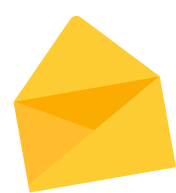
Subscribe to the Engadget Deals Newsletter
Great deals on consumer electronics delivered straight to your inbox, curated by Engadget’s editorial team. See latest
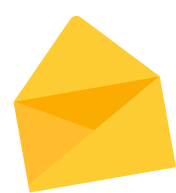
Please enter a valid email address
Please select a newsletter
By subscribing, you are agreeing to Engadget’s Terms and Privacy Policy.
One interesting tweak from the last model is that you can’t get the Pro with a built-in smart speaker. This is good, since I never liked the idea of having a speaker inside my WiFi apparatus. But I will concede that I did like being able to use Spotify Connect on the original Nest WiFi in my kitchen without buying another speaker.
Installation
Since it’s a Google product, expect the Nest WiFi Pro to be relatively easy to install through your phone — for most of the process. If you, like me in this instance, already had a Google mesh in place, you’ll need to factory reset, wipe and deactivate everything. Once done, you can just connect the first node to your modem with an ethernet cable (supplied) and let the app do the rest for you.
The Google Home app will almost instantly find the new product waiting to be installed and get you started. It took me ten minutes to get the first one running, and that included an unrelated issue with my cable modem that forced me to restart. It took another ten minutes to install the other nodes, but all I had to do was scan the QR code and follow the on-screen instructions.
The app doesn’t offer any advice about optimum node placement or identifying potential weak spots. Google’s website offers the stock line that you should put a node halfway between the primary and wherever in your home you need WiFi. That’s fine, but I suspect novice users might appreciate more guidance, especially if they’re struggling with structural issues that mean adjoining rooms aren’t getting a good signal.
Performance

I don’t have many WiFi 6E-compatible devices at home, and there was a fair distance between the nearest node and my office, so I didn’t have high hopes that switching to the new system would deliver great gains. Yet, compared to the WiFi module in my office, which is connected via Ethernet to my modem, I saw my speed jump from around 120 Mbps to an average of 240 Mbps.
The only place where the Nest WiFi Pro’s connection was anything other than eye-wateringly fast was in my notorious back bedroom. The room, surrounded by Victorian (and modern) plumbing, was previously barren territory for my older system, but it was now joined up here. And while speeds fell to 63 Mbps, I never saw a dropout or stutter in performance. In fact, WiFi performance in that room is more than sufficient to work and take video calls.
Despite the fewer modules, connectivity was stable and I never noticed a drop when I ran between rooms. Armed with all the devices I could muster, me and my kids scuttled around the house walking to the furthest points of the house watching plenty of streamed video, and none reported an issue. My average speed tests shook down to close to 250 Mbps, and the connection was smooth enough for my purposes.
Additional features
The Nest WiFi Pro supports Matter and Thread, so you can control your smart home from the Google Home app. When I opened the app after installing the new hardware, it asked if I wanted to connect to my Philips Hue and iRobot products. You’ll still need to have your Hue Bridge connected, however, so you’re not saving a plug on your Ethernet switch. That’s unfortunate compared to, say, some Eero models which have built-in Zigbee units that allow you to ditch the bridge entirely. But if you’re all-in on Google’s Assistant then you’ll benefit from having everything hooked up inside one app.
A key selling point of Google’s network products is the promise to keep them up to date with software and security updates. The company has rolled out fairly regular updates over the last seven years and there’s no indication yet that it’s going to stop. I’ve been fairly happy with the work done for my first-generation Google WiFi pucks. If I do have a concern, it’s that Google sometimes axes products not long after launch, so you do run the risk of investing in the company only for its impatience to get the better of it.
App and controls
I preferred when you could control your Google WiFi through the standalone app, but these days it’s all rolled into the company’s Home app. That’s great as a one-stop shop for any compatible smart home gadgets you might have, but it’s less comprehensive. When managing your network, you can look at per-device traffic, set priority access (or pause connection to) any device on the network. You’ll also be able to run speed and mesh connection tests to ensure that your network performance is optimal.
Some of these features aren’t standard on other routers, and some you need to pay extra to access. Others may offer you a good deal more, too. If you’re looking for more fine-grain control, you probably won’t find it on the Nest. As much as Google calls this a “Pro” router, it’s more to gesture toward being more premium, rather than for actual professionals. There’s no access to some of the harder-core settings or browser-based controls page for power users. Instead, this is a locked-down, curated experience for people who want their WiFi to work without much .
For parental controls, you can set up groups within the Family WiFi menu to pause multiple devices at once. You can also schedule access times, a feature that several other mesh products expect you to pay to use. And while there’s no specific way to filter individual websites, you can designate some hardware to be routed via Google’s SafeSearch to block a broad swathe of content online. What this system lacks is any fine-grain control for concerned parents or the ability to monitor a specific device’s browsing history. But I’ve always been of the opinion that overzealous parenting just creates kids who learn at a young age to hide what they’ve been up to.
Wrap-up
What Google’s WiFi products have always offered is a fairly acceptable blend of power, price and performance. You won’t be getting into the nitty-gritty parts of running a network, but you’re also not paying a huge amount of cash. It should appeal to people who really don’t want to worry about doing much more than running the odd speed test and quickly setting up a guest network without any stress. Something like the TP-Link XE75 might run faster and offer more features, but for this price, Google’s remained true to its ethos of making the right compromises.

