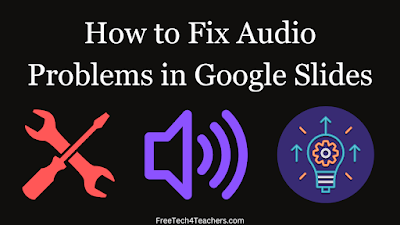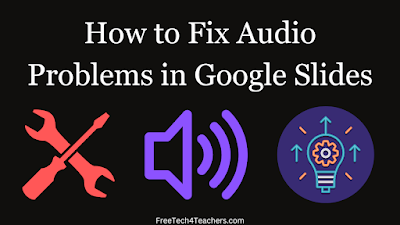The Solution to a Frustrating Google Slides Problem
When Google finally added a built-in audio option for Google Slides, we were all happy because we no longer needed to use unreliable third-party add-ons to use audio in our presentations. However, four years later there are still some quirks to adding audio into Google Slides presentations. One of those quirks was recently driving me batty. The solution turned out to be very simple.
To add audio to your Google Slides you first have to add the audio file into your Google Drive account. Then when you use the “insert” menu in Google Slides you can choose the audio file from your Google Drive and insert into your slideshow. The quirk that I was experiencing this week was the appearance of a message that read “Google Slides can’t play this audio file at this time.” We tried a bunch of different MP3 files and got the message each time. I knew the files were valid because I could play the audio in Google Drive, it just wouldn’t play in Google Slides.
The solution to the problem was found when I took my own advice and checked to make sure cookies were enabled. It turned out that cookies weren’t enabled. As soon as cookies were enabled, the problem went away.
Watch my video that is embedded below to see a complete demonstration of this problem and its solution.
Video – A Simple Solution to a Frustrating Google Slides Problem