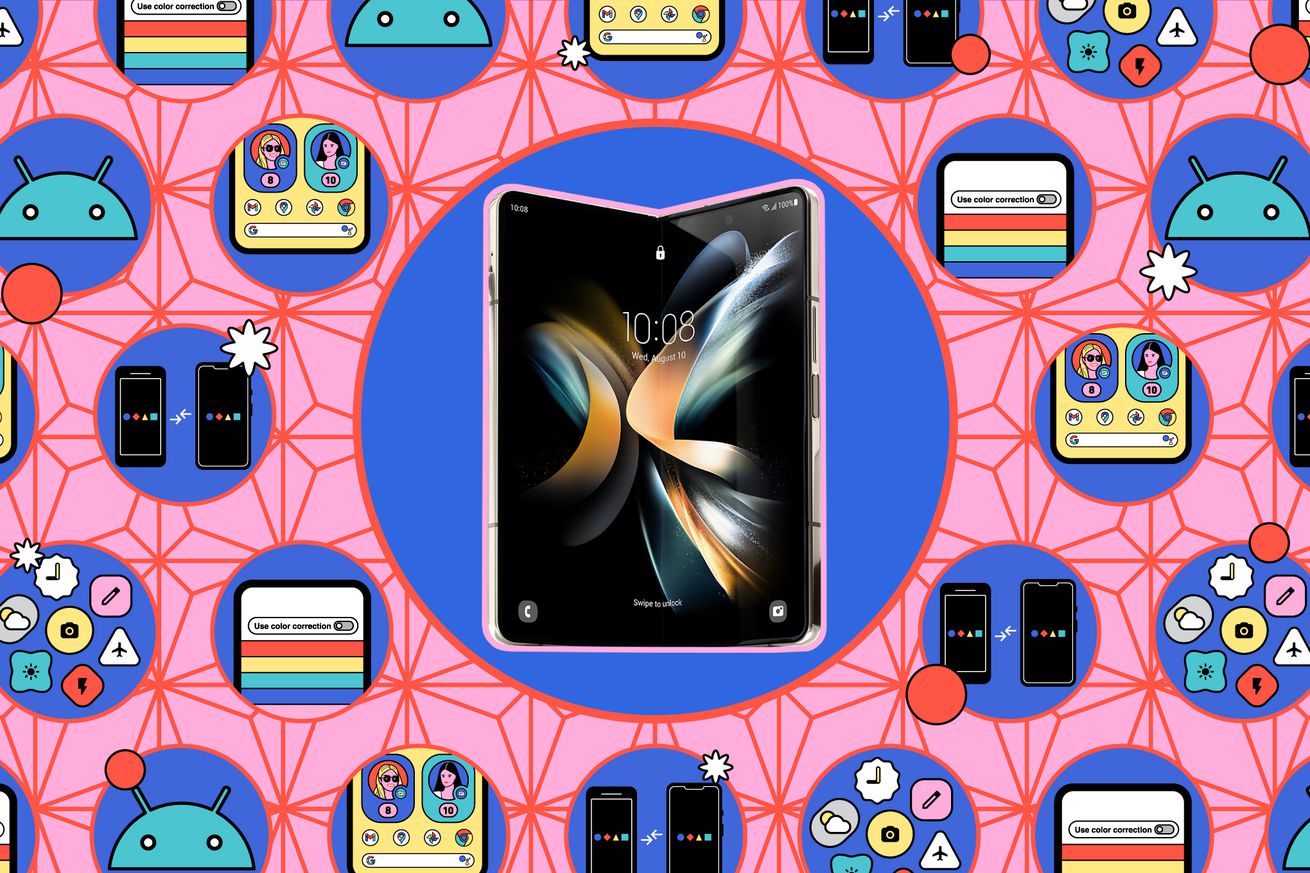How to sell or trade in your old Android phone
There is a plethora of new and exciting smartphones that have just come onto the market (or are about to), and it wouldn’t be at all surprising to find out that you are planning to upgrade from your current phone. Google recently introduced its new (and expensive) Pixel Fold, along with its midrange Pixel 7A, while Samsung’s Galaxy S23 Plus is at the top of our list of best Android phones.
Whether you want to go with Samsung, Google, or a different manufacturer, trading in your old phone — or selling it — is a smart way to do that, especially since there are those who will decide instead to buy a lightly used phone from an older generation that will suit their needs without breaking the bank.
If you’ve got an older model and are ready for an upgrade, here are a few steps to take in order to get your device ready to sell, followed by how much cash you can expect to earn back. We’re going to concentrate on Samsung and Google Pixel phones here, but you can probably expect similar results with phones from other vendors.
Inspect your phone
If your old device is in good condition, you shouldn’t have much of a problem finding a new owner. As mentioned in our guide on selling your iPhone, having a phone in good condition is crucial to finding a buyer who’s willing to pay top dollar.
Even if your phone isn’t in the best shape, you should still be able to get something for your trade. Take into consideration its blemishes, including scratches, dents, cracks, and any other quirks that the next owner should know about. Be honest, or else it will probably come back to bite you.
Erase your phone
There are three steps involved in securely wiping your Android phone. These steps can vary slightly depending on whether you have a Samsung Galaxy, a Google Pixel, or a phone from another manufacturer. We have instructions for the Galaxy and Pixel; other Android phones may vary slightly.
Samsung Galaxy running Android 11 to 13
1: Disable Factory Reset Protection. This feature prevents your phone from being wiped if it’s stolen. To disable it, all you have to do is turn off your Screen Lock. (You’ve had your Screen Lock set, right?)
- Navigate to Settings > Lock Screen > Screen lock type.
- Select None.
2: Remove your account.
- Navigate to Settings > Accounts and backup > Manage accounts and tap on the account (or accounts, if you have more than one) that’s listed there.
- Tap Remove account. (Incidentally, if you haven’t backed up your phone recently, you can go to Accounts and backup > Backup to get that done.)
3: Factory reset the phone. The next step is to factory reset the phone to completely wipe it of all your data.
- Back at the main settings menu, select General management > Reset to take you to the final step.
- Select Factory data reset. You will get a warning page listing the data that will be erased, any accounts you’re still signed into (and you should go back and remove them), and which apps will be removed.
- Ready? Tap on Reset (you’ll be prompted to put in your Samsung account password).
Google Pixel running Android 12 or 13
1: Disable Factory Reset Protection. This feature prevents your phone from being wiped if it’s stolen. To disable it, all you have to do is turn off your Screen Lock. (You’ve had your Screen Lock set, right?)
- Android 12: Navigate to Settings > Security > Screen lock and select None.
- Android 13: Navigate to Settings > Security & privacy > Device lock > Screen lock and select None.
2: Remove your account.
- Using Android 12 or 13, erasing your phone starts with navigating to Settings > Passwords & accounts and tapping on the account (or accounts, if you have more than one) that’s listed there.
- Then tap on Remove account.
- You’ll get a warning pop-up. Tap on Remove account again.
3: Factory reset the phone. The next step for both Android 12 and 13 is to factory reset the phone to completely wipe it of all your data.
- Back at the main settings menu, select System.
- If you haven’t backed up your phone to Google Drive recently, you can go to Backup and select Back up now. Otherwise, going into Reset options will take you to the final step.
- Select Erase all data (factory reset). You will get a warning page listing the data that will be erased, and if you’ve neglected to sign out of any accounts, it will be listed there (and you should go back and remove it). Otherwise, tap on Erase all data.
Trade your phone in
When you trade in your phone to a manufacturer or carrier, you may be trading price for convenience. It’s up to you which you choose.
At the time of publication, Samsung was offering up to a $745 instant trade-in credit if you were purchasing its Galaxy S23. For example, a Galaxy Z Fold 4 would get you a credit for $700, a Galaxy S22 Plus 5G would get you $420, and a Galaxy S20 Plus would earn $250.
To test Google’s trade-in for a Pixel 7 Pro, I checked out the price I’d get for a Pixel 6 with 128GB storage that was in working condition and free of cracks, and I was offered $280, while a Pixel 5A brought a quote of $110. Interestingly, a Pixel 3 with 128GB storage got me an offer of $150, more than the 5A.
You may be able to get a good deal with a carrier as long as you read the small print. For example, as this was being written, Verizon was offering a discount of up to $1,000 on specific new phones if you trade in one of a long list of phones (and commit yourself to a 5G Unlimited plan).
Sell your phone
As for where you can sell your old phone, Swappa is a top pick with a healthy community of buyers and sellers. With Swappa, you create a listing along with a price; when your device is sold, you receive payment from Swappa and then ship the phone directly to the buyer. Swappa charges a fee from the buyer, depending on the price of the phone, but you are responsible for shipping costs. And if you’re in a hurry, you can do a trade-in with one of Swappa’s partners, although you will get less — for example, the average price offered for a Samsung Galaxy S22 Ultra was $715 if you sold it through Swappa, while doing a trade-in scored an average price of $316.
There are, of course, other sites where you can sell your phones.
Decluttr buys the phone from you and then resells it. The company gives you a price online; you then ship your phone to Decluttr within 28 days. The phone will be inspected; if there are no issues, you will be paid either by direct deposit or PayPal; you can also direct your fee to a charity. If they don’t feel the condition of the phone is as promised, you will be offered a revised price which you will have 14 days to accept or decline; if you decline, they will ship the phone back for free.
Gazelle works in much the same way: the company gives you a price online, and you then ship your phone to Gazelle within 30 days. The phone will be inspected; if there are issues, you will be offered a revised price which you must accept or reject within five days.
Best Buy lets you either mail in your phone or bring it to your nearest Best Buy retail store; either way, you can trade it in for an e-gift card.
Flipsy deals with a variety of retail sites; it will let you know what vendors offer how much, and then you get from 7 to 30 days to ship the device (depending on which vendor you choose). The vendor pays for shipping. If the vendor doesn’t agree with your assessment, they will send a revised offer; since each vendor has its own return policies, it’s a good idea to check before you ship.
And, of course, there’s eBay. Selling here can be a bit complicated, but basically, you get up to 250 listings for free each month; once you sell your item, there is a 13.25 percent fee for items up to a final value fee of $7,500 and then 2.35 percent on the portion of the sale over $7,500; there is also a $0.30 transaction fee.
Other places where you can sell your phone free of charge (except, of course, for shipping fees) include Facebook Marketplace and Craigslist.
Whether you use one of the resources listed here to make up the cost of a new Google Pixel or Samsung Galaxy phone, or decide that the convenience of trading in the phone is worth the extra bucks, is up to you.
Update June 29th, 2023, 4:00PM ET: This article was originally published on September 11th, 2021, and has been updated to reflect changes in prices and phone models.