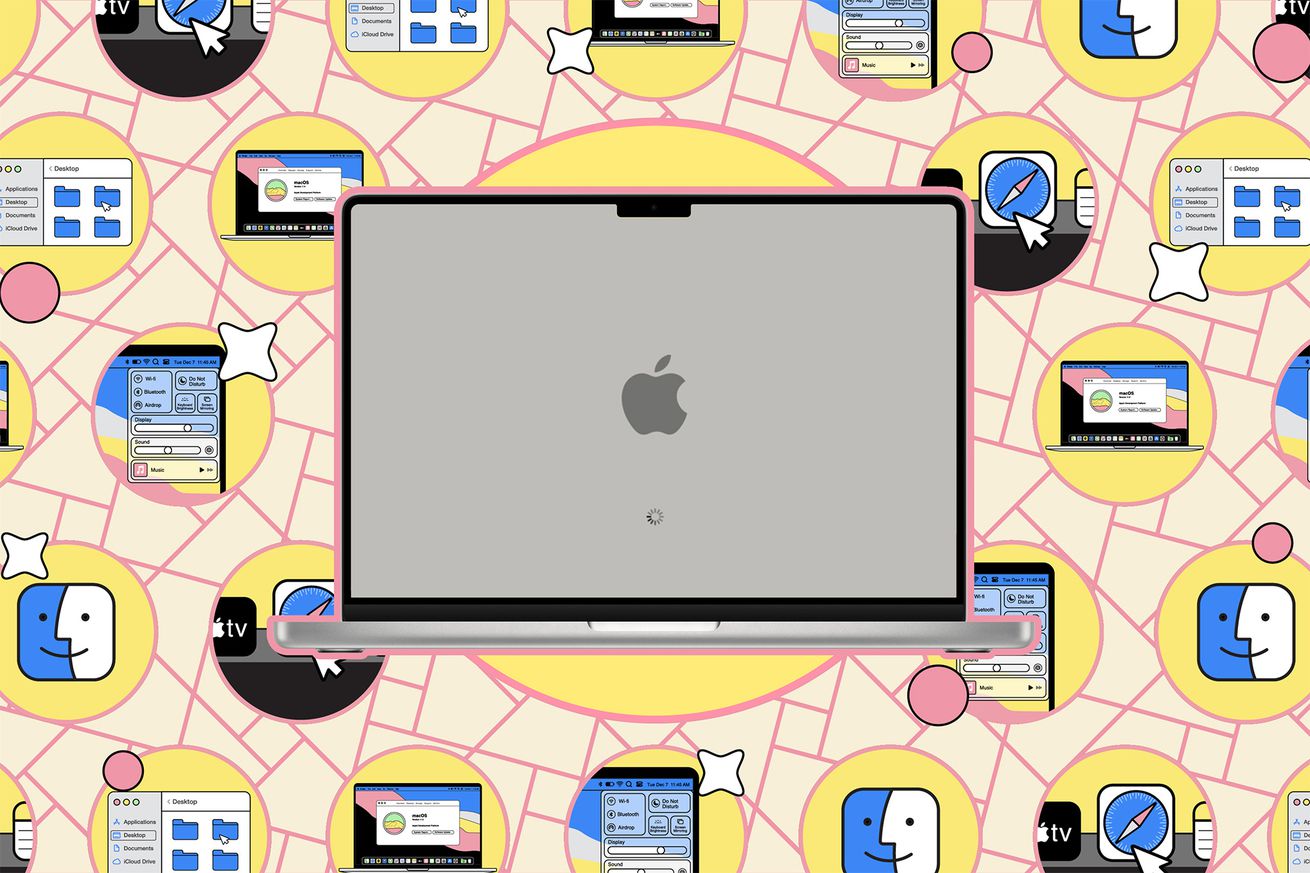How to trade in your MacBook, macOS desktop, iPhone, or iPad
If you’re looking to trade in your Apple product — be it a MacBook, iMac, Mac desktop, iPhone, or iPad — you stand to get a pretty good return. Apple’s tech has a reputation on the secondhand market for retaining value long after release. This speaks to build quality but mostly to Apple’s long-lasting software support for its older products. The trend is positive both for buyers, who will end up with a product that could continue to work for years, and sellers, who will make a good percentage of their original purchase price back.
There are plenty of ways of trading in your old Apple products for cash. You can easily net an extra $50 to $100 from a sale if you’ve taken care of your tech, as buyers will pay more for products that look closer to new condition. So it pays to make sure that your hardware is in good shape.
Clean your gear
How you clean your Apple product will vary depending on what it is you’re selling. You’ll want to apply some screen cleaner to your iPhone, MacBook, iMac, or iPad before listing it for sale. While doing so, take note of any scratches or other defects in the display or the body, and be sure to accurately report them during the selling process, or you’ll probably be met with an unhappy buyer and no sale.
Remove any stickers from your tech, and if you have a can of compressed air, clean out any ports and grilles. There’s no reminder more immediate that your device is preowned than forgetting to clean out port gunk.
If you’re selling a macOS desktop, like a Mac Pro or Mac mini, open it up and gently remove any dust that has accumulated within, and if you want to add some RAM to sweeten the deal for buyers, this is your chance.
Detach your services
You’re going to perform a factory reset, which should take care of anything you have associated with your computer or iPhone, but just in case…
- Make sure you’re completely backed up on iCloud (or your favored backup solution).
- Sign out of services such as Messages, Find My, and iCloud.
- Unpair devices such as an Apple Watch and any headsets or earbuds.
Perform a factory reset
Ensuring that your computer, phone, or watch is properly wiped is mutually beneficial for both buyer and seller. What good is hardware that you can’t access due to an unknown passcode? Depending on what product you’re dealing with, the process for initiating a factory reset will be different, but it’s usually easy.
MacBook or macOS desktop
On your MacBook or macOS desktop, first make sure you’ve backed up all of your personal files to your cloud storage service of choice or to an external hard drive. Once you’ve ensured that everything is duplicated and safe in a location other than your hard drive, you can wipe the computer.
If you’ve got a system running macOS Ventura:
- Go to System Settings > General.
- You’ll see Migration Assistant on the right. Click on Erase All Content and Settings and follow the directions from there.
If you have macOS Monterey:
- Go to System Settings > System Preferences.
- Click on Erase All Content and Settings and follow the directions from there.
If you have an older system that hasn’t been updated, or if the directions above don’t work, try this:
- Click the Apple logo up top, and hit Restart.
- Once you hear the startup chime, hold down the Command + R keys until the Apple logo appears on your screen. This will load you into the recovery partition of your hard drive, letting you obliterate your personal information once and for all.
- Of the applications listed, open Disk Utility, then click into the first option listed under your hard drive’s name. If you haven’t changed its name, it will probably be called “Macintosh HD.”
- Navigate to Erase and confirm the selection. If you choose to securely wipe your computer, it will take a few hours for the operation to write over your drive several times.
- With this step finished, you’re ready to reinstall the operating system. Click the red x, and you’ll be popped back to the recovery menu. Make sure your machine is connected to the internet, then hit Reinstall macOS to return it to factory settings.
iPhone or iPad
Before you wipe your phone or tablet, switch on iCloud to sync all of the information that you want to keep. Then:
- Open up the Settings app and navigate to General.
- Once you’re there, scroll down to Transfer or Reset Phone, then hit Erase all content and settings at the bottom of the screen. (If you’re transferring to a new iPhone and aren’t sure you’re ready, tap Get Started under the subhead Prepare for New iPhone first.)
- If asked, enter your passcode or Apple ID password.
Apple Watch
We have directions on how to reset your Apple Watch to factory settings here.
Trade or sell your Apple hardware
You can simply trade in your hardware via Apple itself, or you can go to a number of sites that will offer you the chance to sell your stuff.
Apple Trade In will give you Apple Store credit in exchange for your computer, iPhone, iPad or Apple Watch. (It will even do a trade-in for an Android phone.) On Apple’s site, you can find out how much you can get for your device — click on the blue Find your trade-in value button. You’ll just need to answer a few questions to find the value. You can either mail your device in or trade it in at Apple Stores in the US and Canada. Apple may not pay you as much for your device as it might go for on the public market, but it’s a good option if you just want to flip your tech without a fuss.
If Apple isn’t offering enough for your tech, or if you prefer cash, you can sell it instead. You’ll find passionate people from all over who will likely take interest in your gear if it’s priced well and in good condition (and even if it’s not, so long as it’s priced accordingly).
There are a variety of services where you can go to sell your hardware. These are just a few:
- You may want to start with sites such as Flipsy and SellCell, which offer comparisons from a number of different buy-back sites.
- If you are selling a tablet, phone, laptop, or certain types of desktops, you can try Swappa, which allows you to either post your device to sell on its site or sell it immediately to one of Swappa’s trade-in partners for less money (but a presumably faster response).
- Decluttr buys and sells a variety of refurbished tech. It operates the way many similar trade-in sites do: you go through a questionnaire and get a quote on your device; if you accept the quote, you send in the device. If they find that the device is in the condition stated, you’re paid by direct deposit or PayPal. Decluttr also says it will recycle the original box and charger that came with your device if you choose to send them.
- If you’re a frequent Best Buy customer, then it might be worth it to try that store’s trade-in service; you will receive a Best Buy gift card in the amount of your trade-in.
- Comparatively, Craigslist doesn’t limit what you want to sell or charge you for listing your items. In fact, for better or worse, it doesn’t hold your hand at all. It will be up to you to arrange the meeting point, negotiate a price, and, finally, decide on how money will be exchanged. This can be stressful, but it can also be super easy and fast. Just make sure that you meet in public places and don’t fall for an offer that seems too good to be true.
Update June 29th, 2023, 10:18AM ET: This article was originally published on January 14th, 2020, and has been updated to reflect a number of changes in trade-in policies and in operating system features.