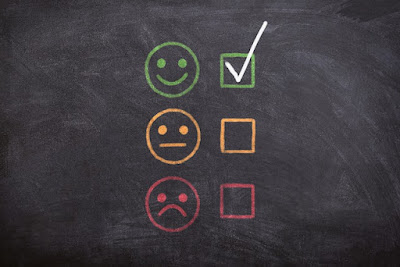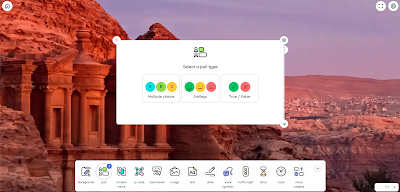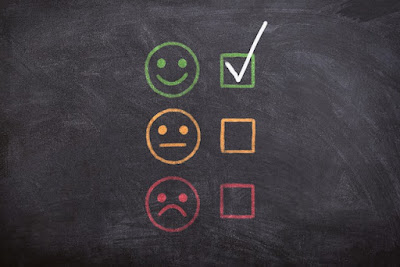
Ten Tools for Gathering Real-time Feedback From Students
Yo Teach! lets you create online backchannel spaces to facilitate discussions. To get started on Yo Teach! simply go to the site and name your room. You can get started by just doing those two steps, but I would recommend taking a another minute to scroll down the Yo Teach! site to activate the admin function, the password function, and to select “avoid search.” The “avoid search” option will hide your room from search results so that people cannot find it without being given its direct URL. The password function lets you set a password that must be entered before students can participate in the chat. The admin features of Yo Teach! let you mute or remove students from a discussion, delete your room, and view statistic about the usage of your room. The admin function that reveals statistics will show the names of participants and how active they have been in your Yo Teach! room. Here’s a video overview of Yo Teach!
ClassPoint. It’s a great little tool that you can use to build interactive quizzes and polls into your PowerPoint presentations. You can also use it to annotate slides, create whiteboards on the fly, and share your annotations with students. In this short video I provide a demonstration of how ClassPoint works. The video shows a teacher’s perspective and a student’s perspective of how ClassPoint can be used in your classroom.
Ziplet is a service for gathering feedback from your students in a variety of ways. The simplest way is to create an exit ticket by using one of the dozens of pre-written questions provided by Ziplet. Ziplet does not require students to have accounts to respond to exit ticket questions. Students can simply enter an exit ticket code that you give to them before they answer the question. What Ziplet offers that is somewhat unique is the option to respond directly to individual students even when they are responding to a group survey. The purpose of that feature is to make it easy to ask follow-up questions or to give encouragement to students based on their responses to a question posed to the whole group. Here’s a short video about how to use Ziplet.