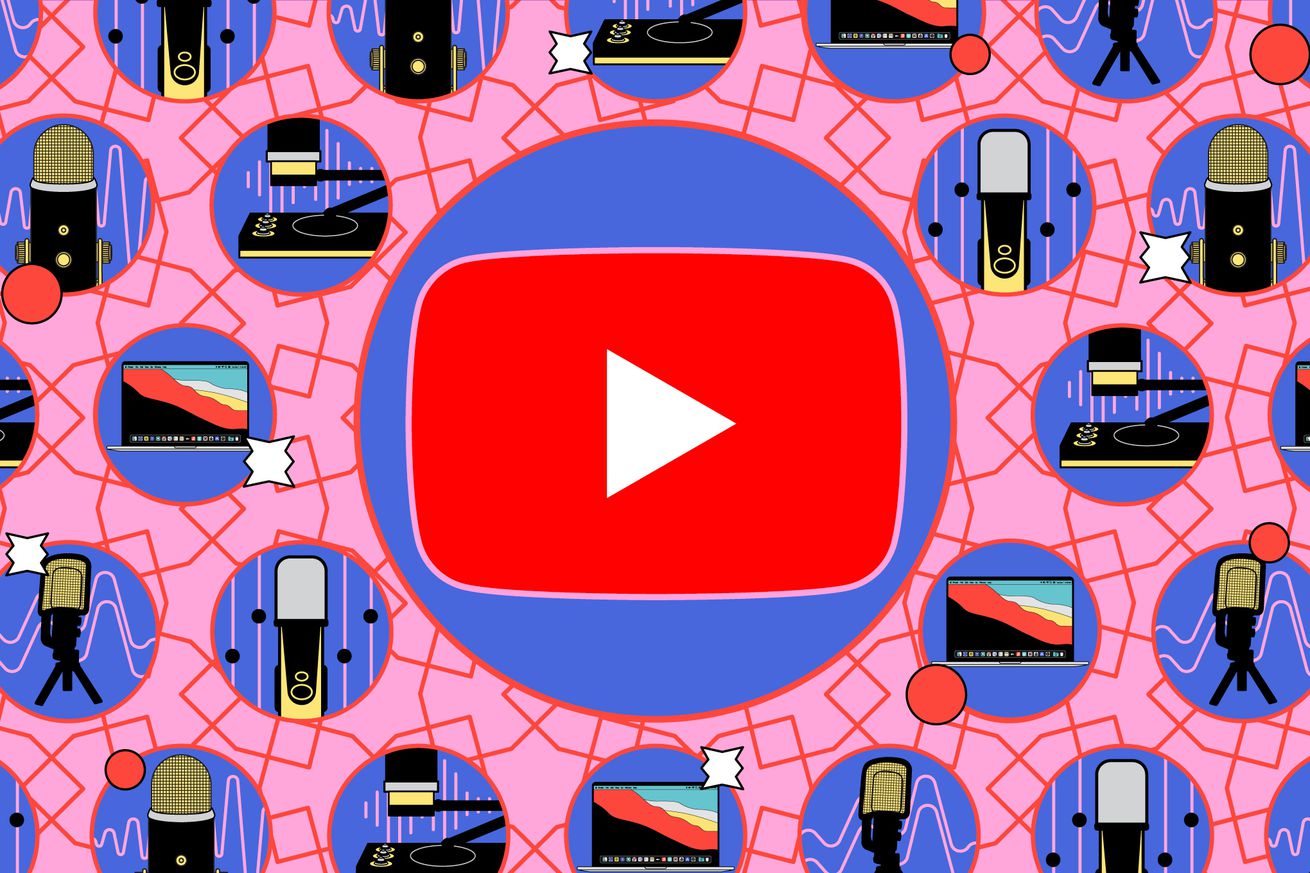How to turn off and delete your YouTube watch history
Many app homepages have gotten incredibly busy, filled with suggestions and ads, many based on your previous searches or stuff you’ve read / written / watched in the past. YouTube is certainly no exception — in fact, it’s one of the worst offenders — but recently, Google’s video service announced that users now have a choice. If you turn your watch history off and “have no significant prior watch history,” all that confusion will disappear, and your homepage will only show the search bar and the Shorts, Subscriptions, and Library buttons.
In other words, you’ll have a clean, simple, easy-on-the-eyes YouTube page.
The change in the home feed is being slowly rolled out over the next few months, but it doesn’t hurt to be ready for it. The process is nearly identical for both the web version and mobile versions of YouTube. Here’s how.
Pause your YouTube history
- On the YouTube app, click on your profile image in the upper right corner.
- Select Your data in YouTube.
- Scroll down to YouTube Watch History. You’ll probably see a checked circle indicating it is on. Click on the arrow.
- You’ll now be on the Activity controls page. Scroll down to YouTube History and click on Turn off.
- You’ll get a pop-up warning you that by turning off your YouTube history, you won’t get the personalized recommendations, etc. and that “This setting will be paused on all sites, apps, and devices signed in to this account.” It also notes that you are not deleting any of your past data.
- Ready? Click on Pause.
- Now, you’ll get a pop-up informing you that you are no longer saving YouTube history. If you’ve been using YouTube on that account at all, you will probably also get a reminder that you already have YouTube history and a link to delete all your old history. If you click that link, you can delete your YouTube history for the past hour, the past day, for all time, or within a custom range.
- If you want to start up your history again, it’s easy — just follow the same path as above to YouTube History and select Turn on.
Delete your past YouTube history
If you really want to clean up your YouTube page, you do need to delete that history — because otherwise, you’ll still be getting recommendations based on everything you watched before you hit that Pause button.
If you didn’t take advantage of the pop-up’s Delete old activity link, you can still go back and delete your history.
- Go back to Your data in YouTube.
- Scroll down to Manage your YouTube Watch History and select it.
- Look for the Delete link and select it. You have a choice between Delete today, Delete custom range, or Delete all time. Assuming you want to completely clean up your YouTube history, select the last.
- You’ll get a pop-up confirming that you want to delete your history and offering some examples of what will be deleted. If you’re sure, select Delete.
- A pop-up will confirm that your data is being deleted and will include a link explaining exactly how (and how fast) your data will be removed.
There is a good chance that, despite all this, you would still not see much of a change in your recommendations. (I was certainly still seeing a lot of recommendations.) According to Google, the changes in YouTube are only being rolled out over the next few months, so it may be a while before you see a change in your YouTube homepage. But at least you’ll be ready.