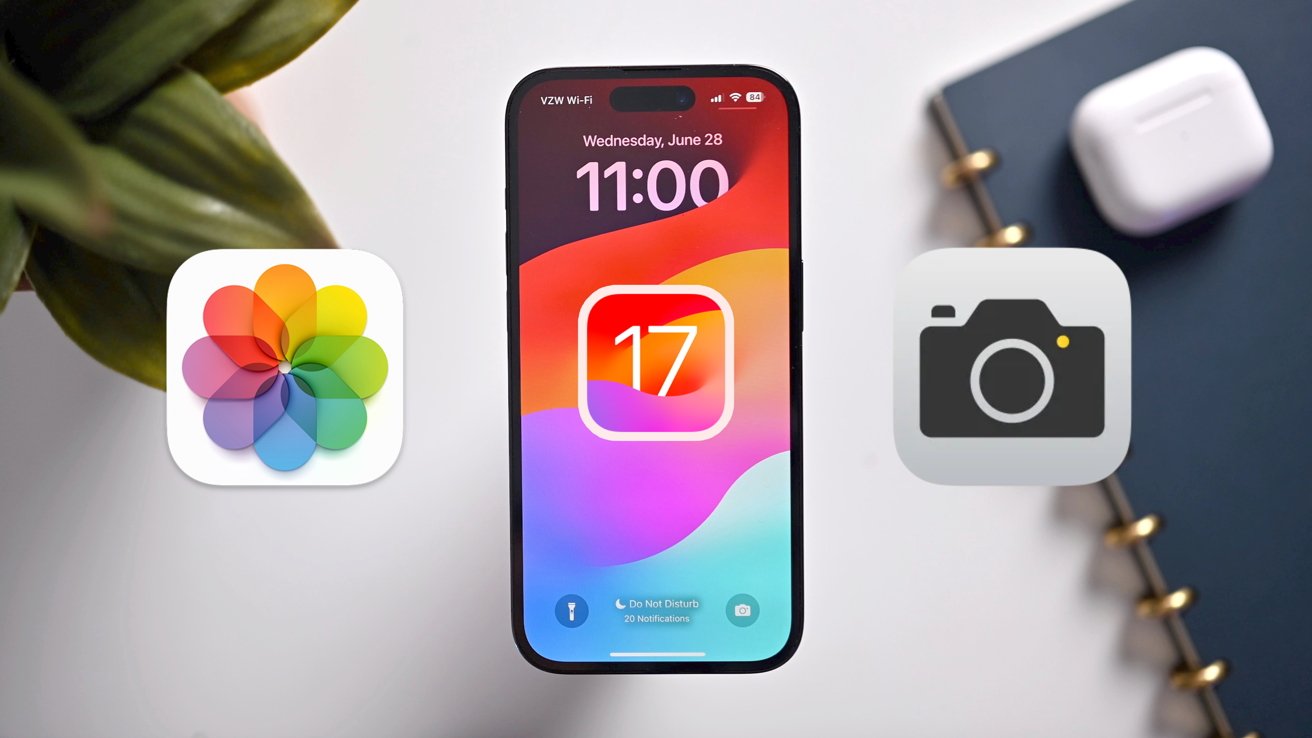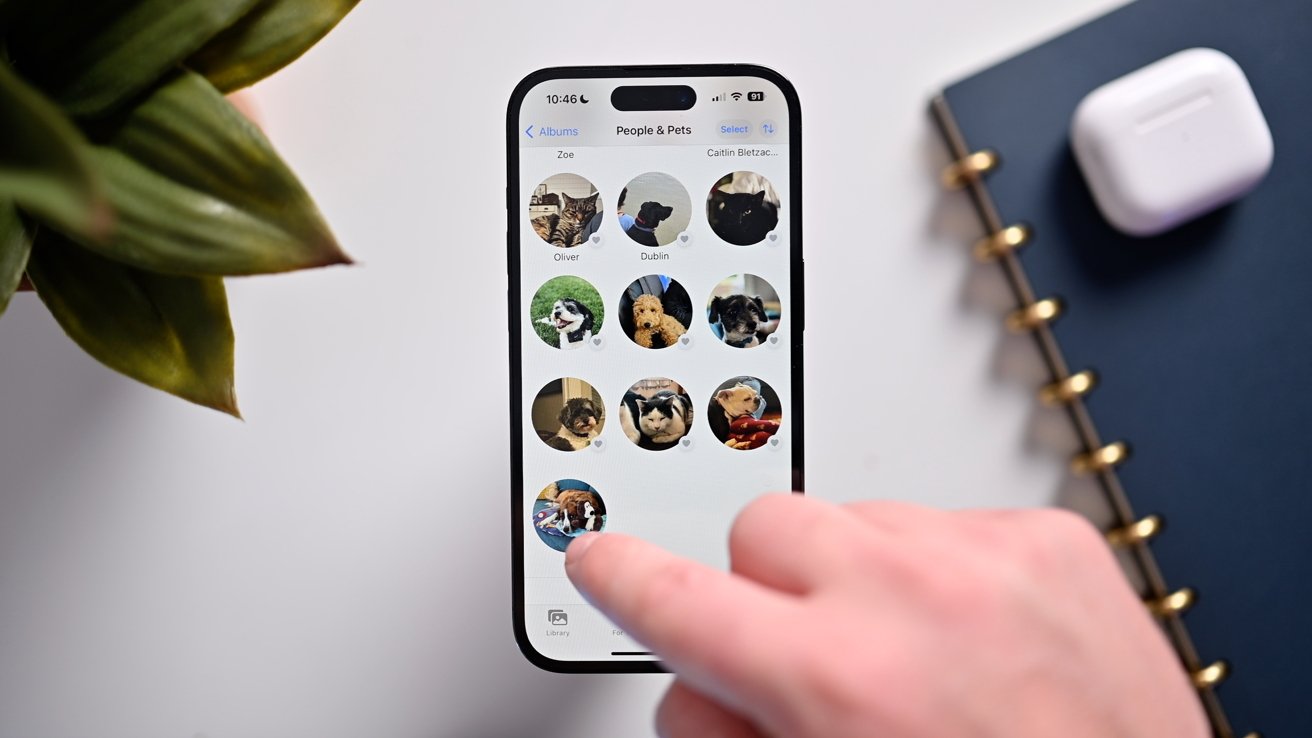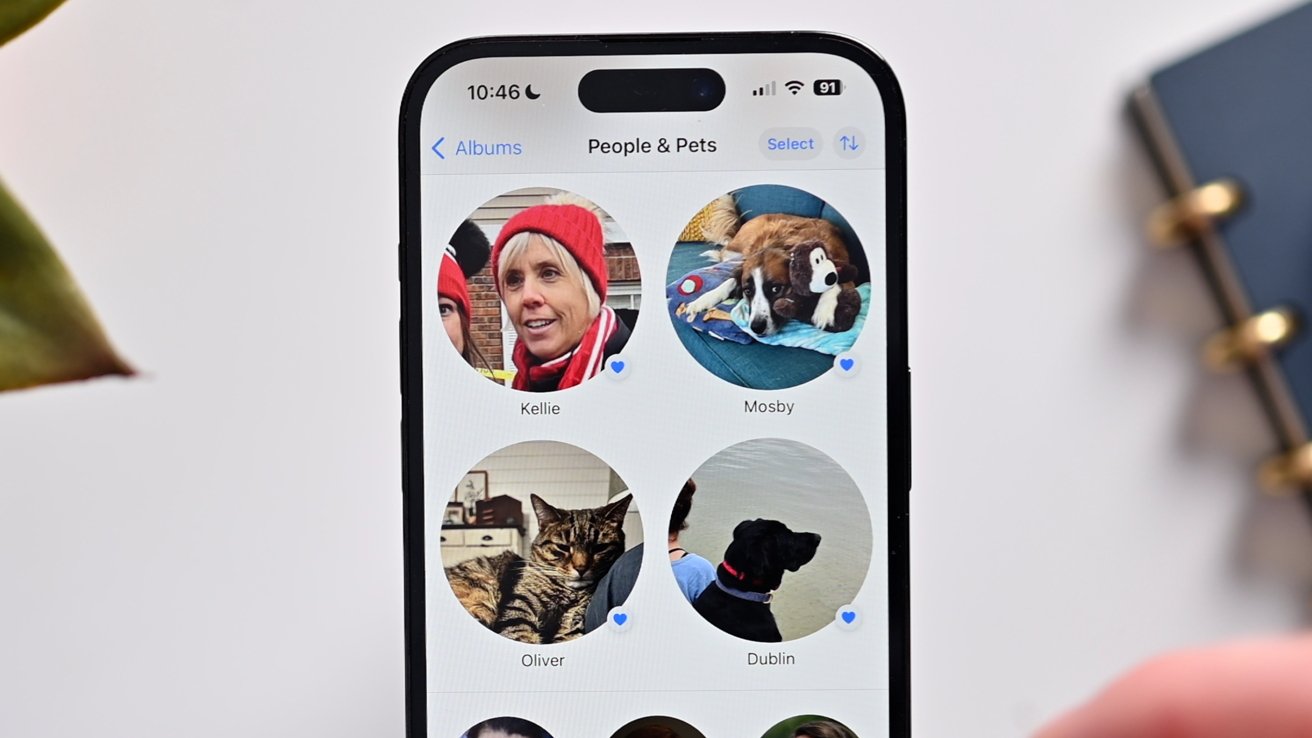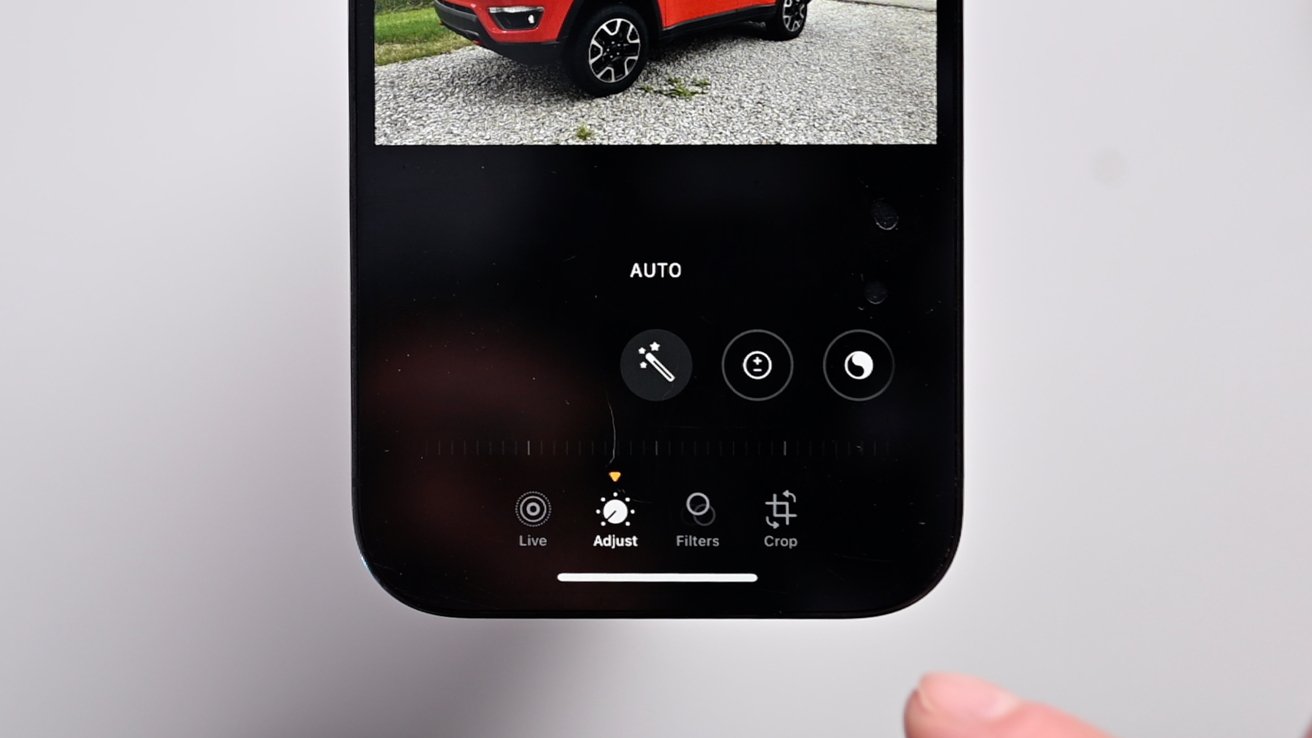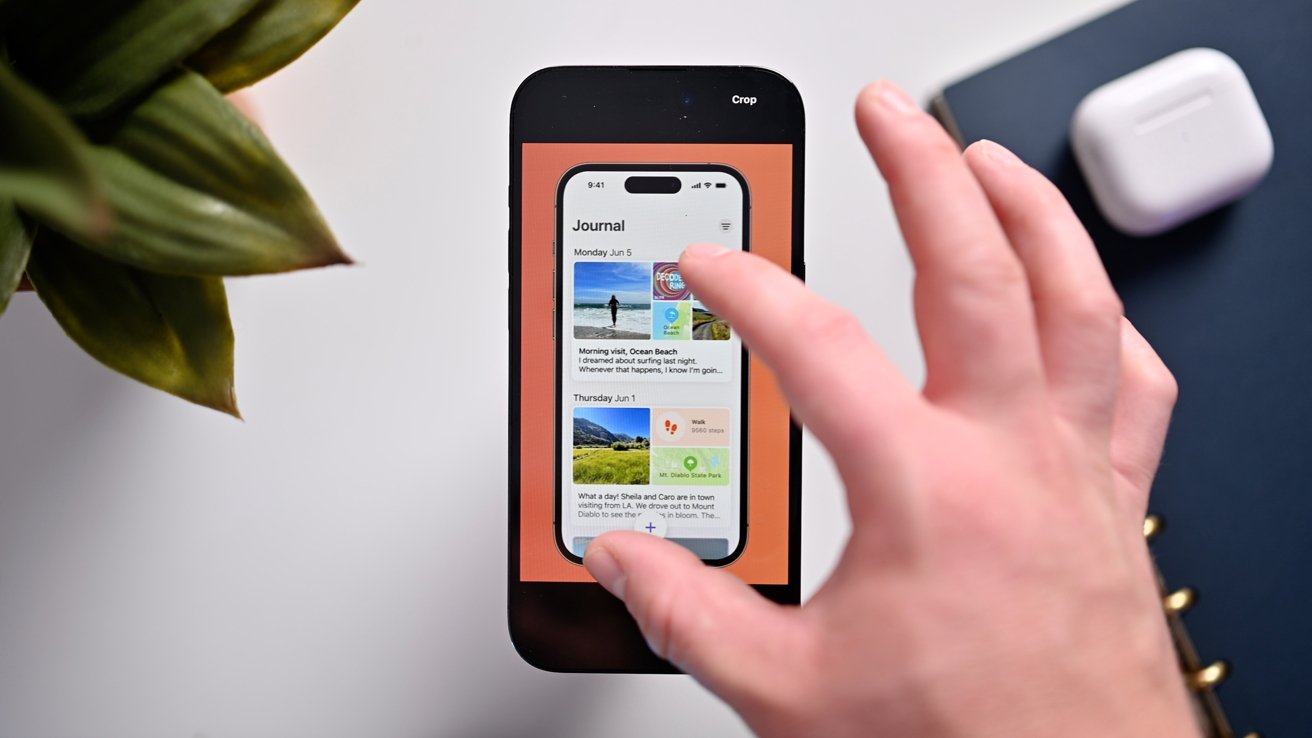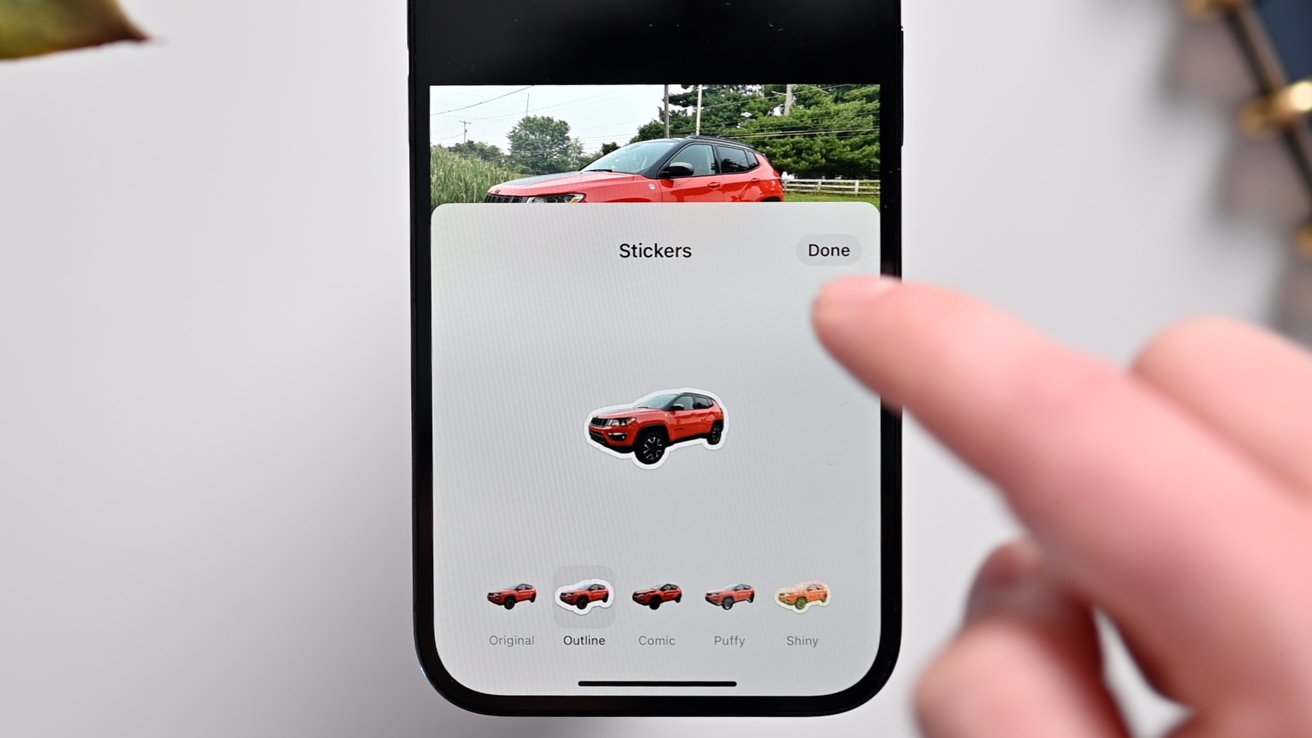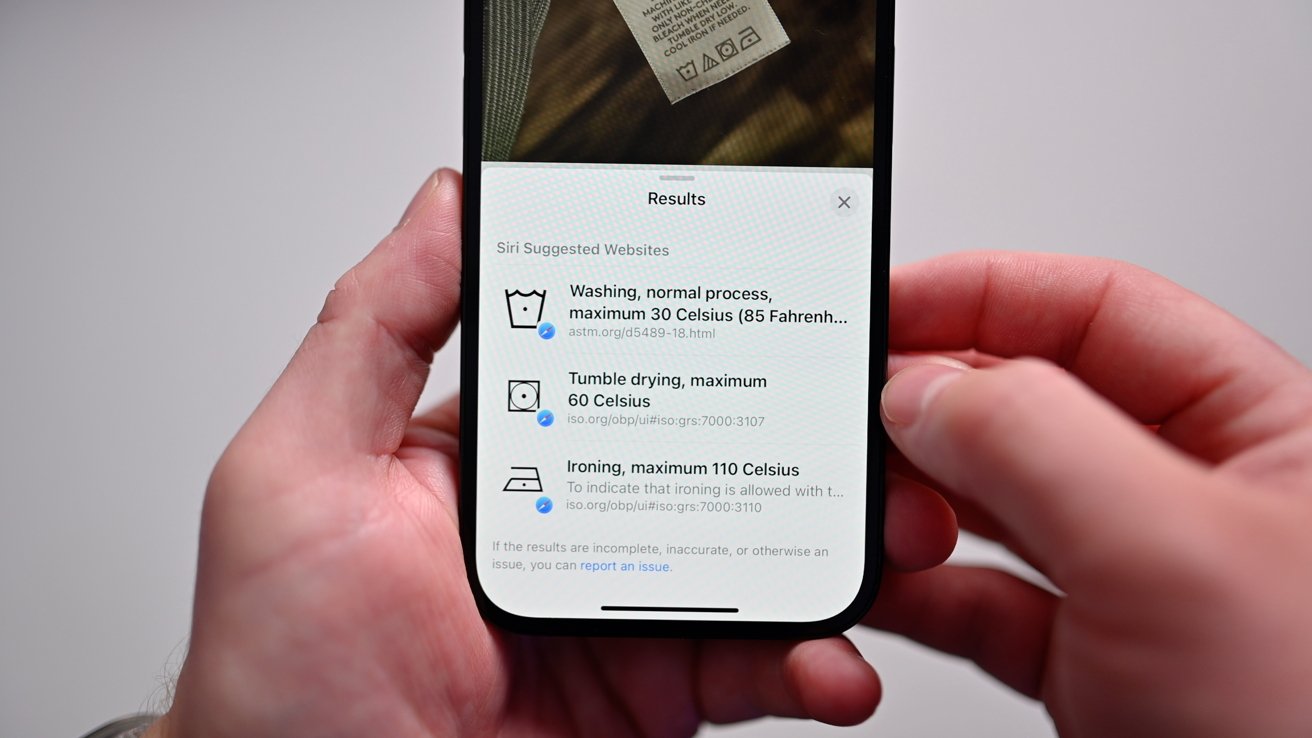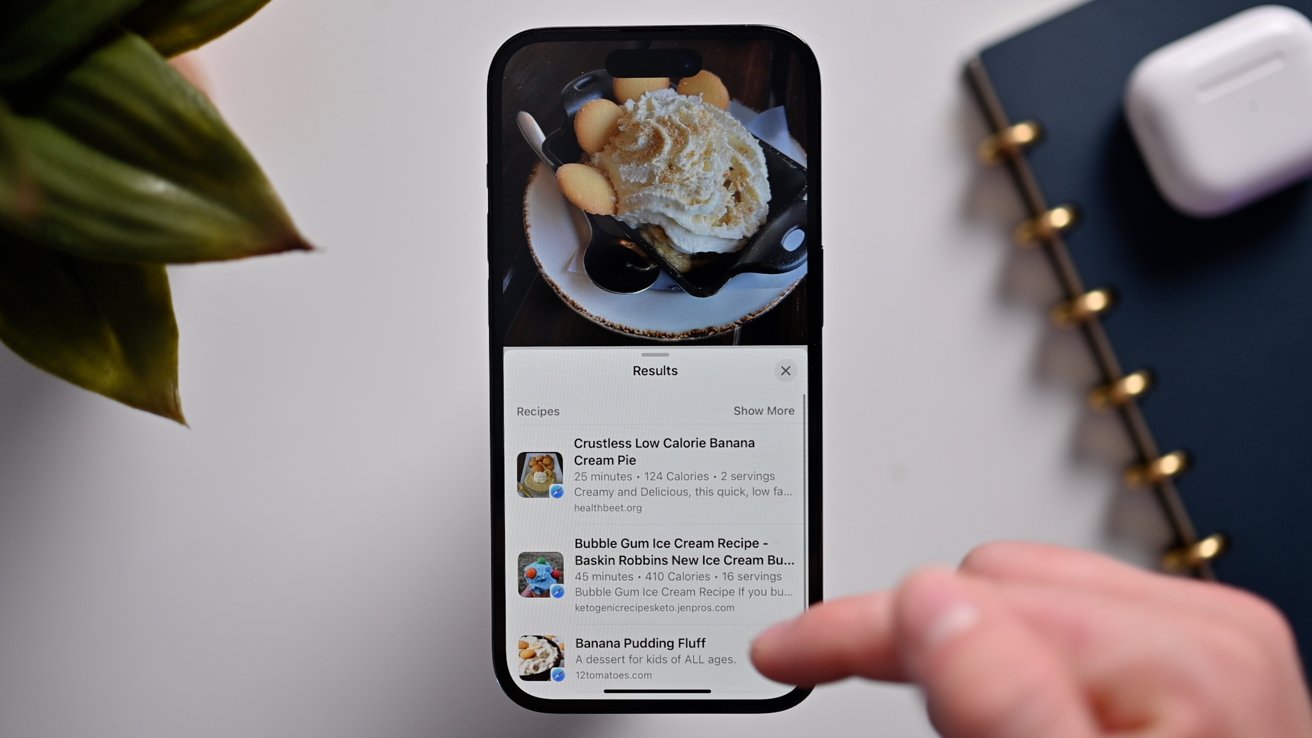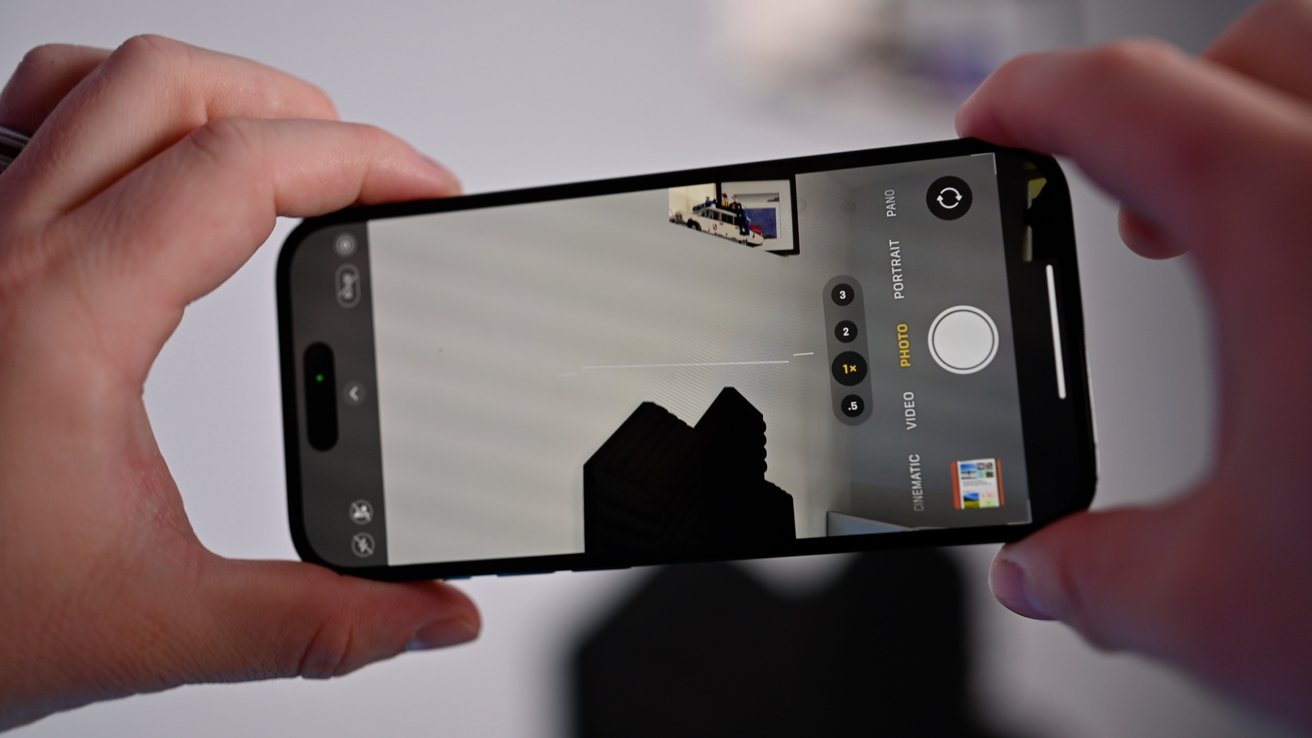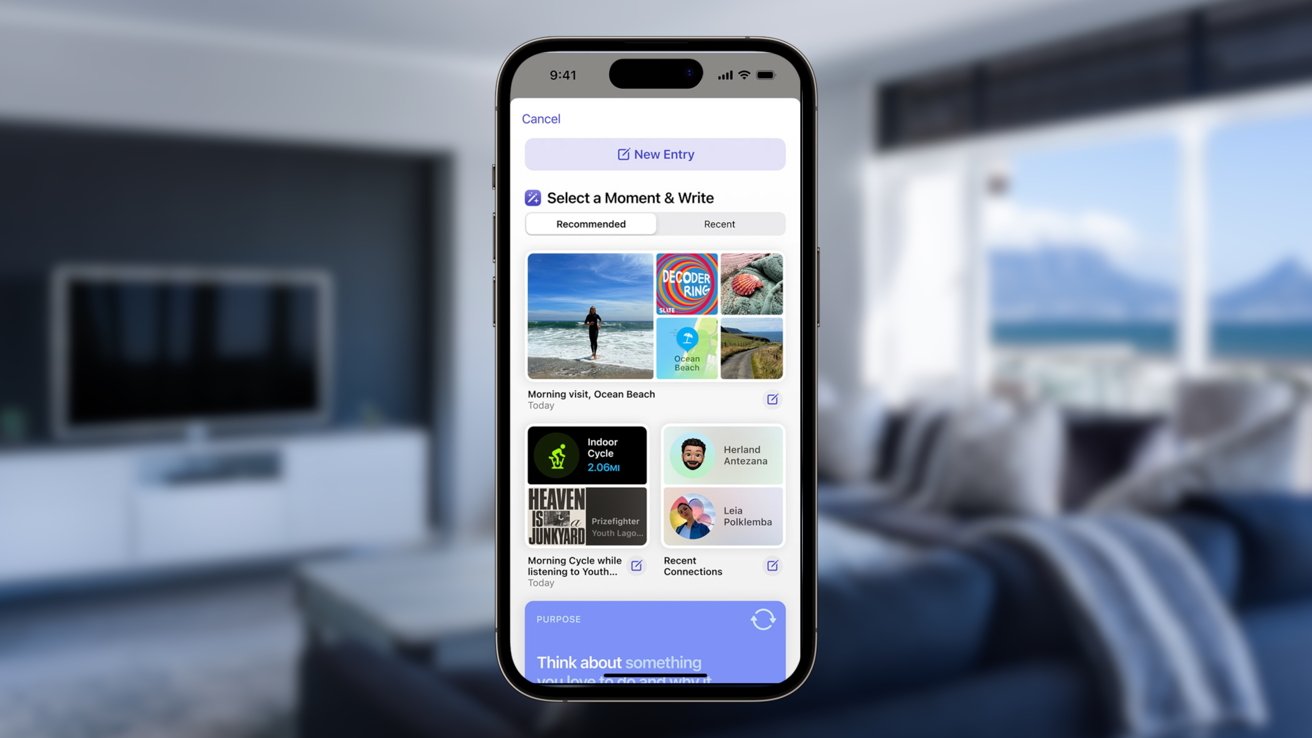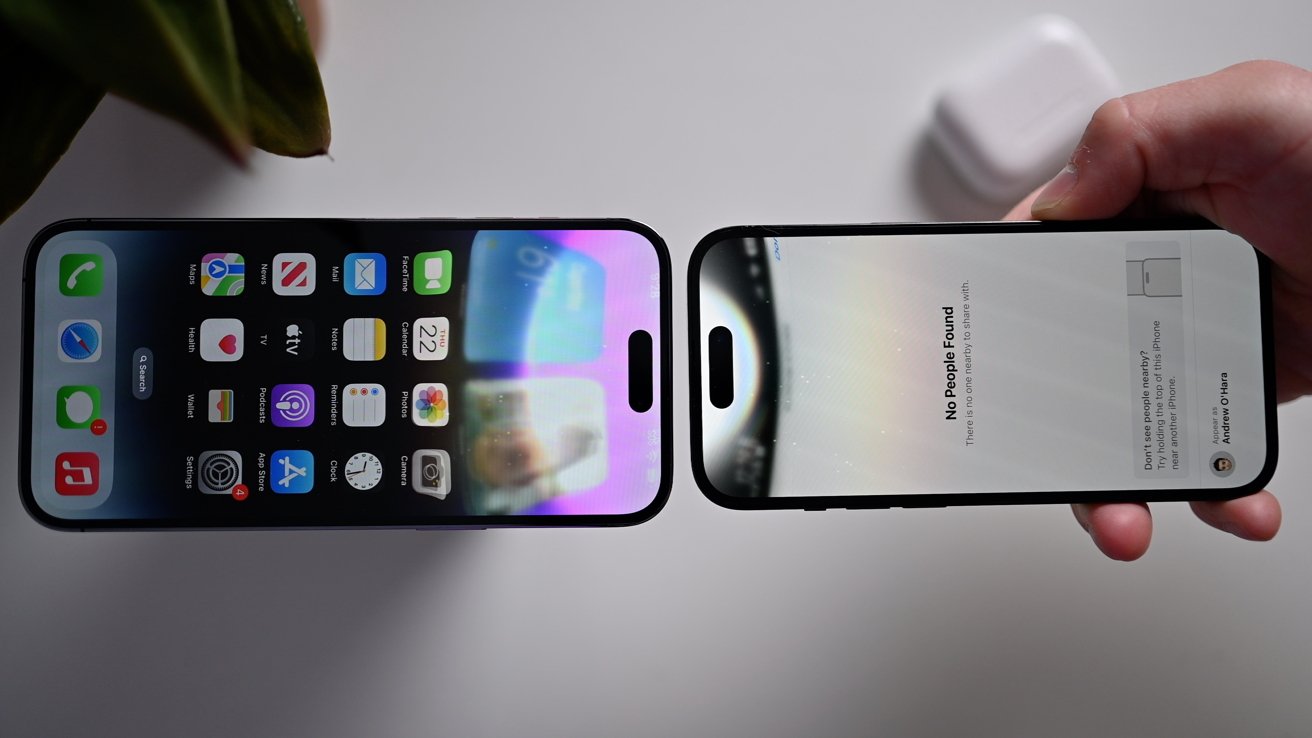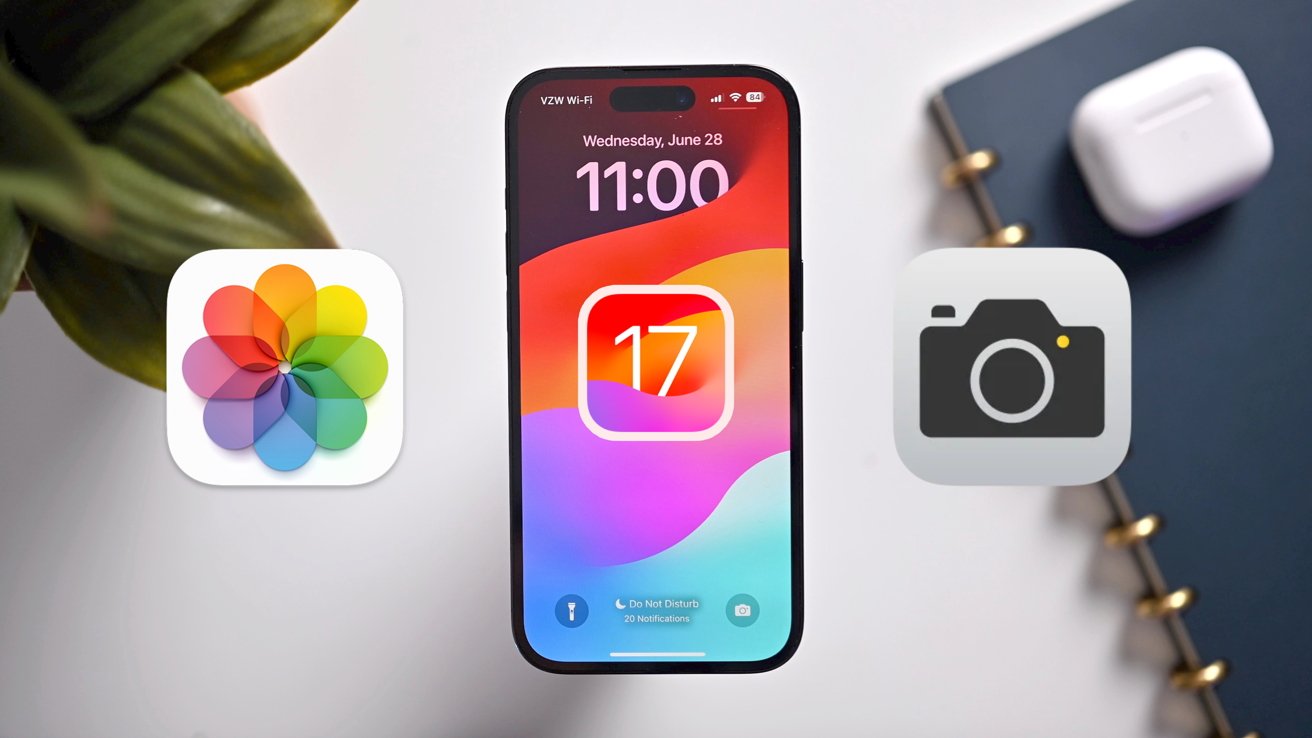
Everything new in iOS 17 Photos & Camera
You’ll be able to capture, edit, share, and enjoy your photos and videos better than ever in iOS 17 thanks to a litany of new features and changes Apple is introducing. Here’s what we’ve found.
With iOS 17 installed on our device, we took all the new features for a spin. Photos and video are no longer constrained to the Photos and Camera apps, instead, they permeate the entire OS as Apple works to make our devices feel more personal.
There are a lot of smaller changes in iOS 17 that don’t feel as headline-grabbing as years past but add up to a polished, full-featured experience for users.
iOS 17 Photos — smarter at recognition
Within Photos, there is a smart album that can highlight all your friends and family. Anyone who you have multiple photos of will show in this album where you can specify their name and favorite them.
Apple has been improving this people detection feature for years and the iPhone maker is promising with iOS 17, there will be a notable improvement in its performance. We aren’t able to see a difference so far, but we assume relatives and similar-looking people will be increasingly differentiated.
We were excited that with iOS 17, Photos will start identifying pets too. New animal-specific icons will show for Visual Lookup and it will be better at identifying animal breeds.
The “People” album has now become “People & Pets” where your furry compatriots will be listed amongst your human companions. For us, we saw it identify all our family dogs and cats and we promptly named them.
It isn’t perfect yet as our mixed-breed pup Dublin — half coon hound, half flat coated retriever — was confused with our parent’s dog, a purebred flat coat. They’re both black but they do look different.
By correcting the Photo app and confirming or rejecting photos, it should get better at telling them apart.
Editing photos and videos in iOS 17
When you edit a photo, Apple has refined the app interface. What was previously just a set of icons now has accompanying labels below them. Certainly makes it easier to differentiate Live Photo editing, filters, cropping, and adjustments.
The Cancel and Done buttons got new homes, moving to the top of the screen. Cancel is always active, while the Done button isn’t tappable until something gets edited.
Cropping now takes less effort. If you view a photo and pinch out to zoom in, a crop button will automatically appear in the top-right corner.
Tapping the crop button matches the crop to your zoom level and opens the tool. You can further refine the crop, zoom more in or out, or adjust the aspect ratio.
This cuts down on at least one step compared to iOS 16.
Stickers have been a fun feature of iOS for messaging for the last few years. With this update, Apple will let you create your own based on any of your photos.
Hold down on the subject of a photo — your Jeep, a pet, a family shot, a flower, et cetra — and tap the new Add Sticker button in the modal popover.
It will join any of your other stickers or sticker packs you have. Photos can have effects applied to them, including an outline, a comic book filter, a puffy effect, or a metallic look. The last two react in real time to the movements of your phone.
Stickers can be used throughout iOS, including in Notes or Messages.
Visual Lookup & Spotlight in iOS 17
Visual Lookup learned several new tricks over the past year. It has, at least so far, three new categories it can identify: auto symbols, laundry symbols, and recipes.
If you snap a photoof your car’s dash, Visual Lookup can tell you what the unlabeled glyphs mean. Sitting in our Jeep, it helped identify ventilated seat options, lower air vent toggles, and more.
Anyone in a new car, renting a car, or just learning to drive could find this particularly helpful.
A similar trick works on the tags of your clothes. Snap a photo of your garment and Visual Lookup will tell you what the laundry care symbols mean.
It even told us temperature guidelines for our clothes when washing, drying, or ironing.
When you snap a photo of food, Photos can suggest recipes now. While out at dinner, we took a pic of banana pudding. Visual Lookup then identified the dish and gave us several recommendations for variants on the popular southern staple.
Visual Lookup works with videos, too, in iOS 17. Just pause the video and Visual Lookup can identify anything in that frame.
Spotlight, useful for opening apps or asking basic questions, can show you app shortcuts with iOS 17. Instead of just opening the Photos app, it can jump directly into photos shot at a certain place or a specific album.
Shooting photos in iOS 17
The Camera app didn’t change much with iOS 17 but Apple did make one helpful change. In the Settings app, Apple split the grid tool and the level tool into two separate tools.
If you enable the level, a thin line will appear on-screen while shooting. It’s very narrow and will switch from white to yellow when you’re horizon is level.
The line will disappear if you move the camera up or down too much, making it most useful for shooting straight-on.
Other enhancements in iOS 17
Beyond the Photos and Camera apps, Apple managed additional related niceties.
On the Lock Screen, when adding photos, there’s a new way to use your photos that don’t block the photo subject or clock.
If you zoom out on a photo when placing it on the Lock Screen, iOS 17 will intelligently blur the top of the photo and extend it upwards so that your subject can sit in the open space below the time, date, and widgets.
We can now use so many more photos, especially landscape shots, on the Lock Screen thanks to this AI-like effect.
With the upcoming Journal app, iOS 17 will use your photos as one catalyst in creating new entries. Photos can contain people you were there with and the location data — all important when creating a memory of that day.
Other utilized personal info is your workouts, music playback history, and more. After Journal creates these entries, you can expand on them with text.
Sharing photos or videos with AirDrop is nicer in iOS 17 thanks to a new NFC trick that can trigger the transfer by bringing two phones together. A bubble of light will appear on both devices before leaping from one to the other and making the transfer.
If you are sharing a large video, perhaps a 4K ProRes Dolby Vision movie, after starting the transfer, you can walk away from one another and the transfer will complete over the internet.
Finally, using StandBy mode, you can turn your iPhone into a photo display for your counter, desk, or nightstand. Just place your phone on a charger and turn it horizontal and it will turn into a photo display with both curated and user-selected photos.
Arriving on your iPhone soon
Apple will release iOS 17 with all of these new camera and photo features in the fall of 2023 when the iPhone 15 arrives.